Brother PE-DESIGN Ver.6.0 Instruction Manual
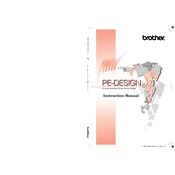
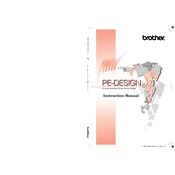
To install Brother PE-DESIGN Ver.6.0, insert the installation CD into your computer's CD drive. The installation wizard should start automatically. Follow the on-screen instructions to complete the installation. If the wizard does not start, navigate to the CD drive in 'My Computer' and double-click the 'Setup.exe' file.
Brother PE-DESIGN Ver.6.0 requires a Windows operating system (Windows 2000/XP/Vista), a CD-ROM drive, a USB port, and at least 256 MB of RAM. An SVGA monitor with at least 800x600 resolution is also recommended.
To update Brother PE-DESIGN Ver.6.0, visit the official Brother website and navigate to the Support section. Check for any available updates for your software version and follow the instructions provided to download and install the updates.
If Brother PE-DESIGN Ver.6.0 crashes on startup, try reinstalling the software, ensuring your computer meets the system requirements. Check for any conflicting software and ensure your operating system is up to date. If the problem persists, contact Brother customer support.
Connect your embroidery machine to the computer using a USB cable. In Brother PE-DESIGN Ver.6.0, open the design you wish to transfer. Use the 'Write to Card' or 'Send to Machine' feature to transfer the design directly to your embroidery machine.
Ensure the USB cable is securely connected to both the computer and the embroidery machine. Try using a different USB port or cable. Update your USB drivers and make sure the machine is powered on. Restart your computer and retry the connection.
Brother PE-DESIGN Ver.6.0 is designed for Windows operating systems. To use it on a Mac, you will need to run a Windows emulator or install Windows on your Mac through Boot Camp or similar software.
To back up your designs, save them to an external storage device such as a USB flash drive or an external hard drive. You can also use cloud storage services to keep copies of your designs safely online.
Brother PE-DESIGN Ver.6.0 supports various embroidery file formats, including .pes, .phc, and .dst, among others. Ensure your design files are in a compatible format before attempting to import them into the software.
Use the software's editing tools to modify existing designs. You can change colors, add text, resize, rotate, and combine different design elements. For detailed customization, refer to the user manual for advanced techniques and tips.