Brother PE-DESIGN Ver.5.0 Instruction Manual
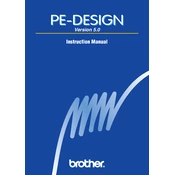
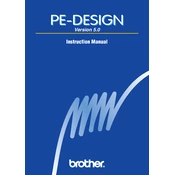
To install Brother PE-DESIGN Ver.5.0, insert the installation CD into your computer's CD-ROM drive. Follow the on-screen instructions, and when prompted, enter the software key provided with your purchase.
Ensure that your computer meets the minimum system requirements. Check if the software is properly installed and that your security software is not blocking it. Reinstall the software if necessary.
Open the software and use the "Import" function to load your image. Use the digitizing tools to trace the image and convert it into an embroidery design. Save your work in the desired format.
Brother PE-DESIGN Ver.5.0 supports a variety of embroidery file formats including PES, PEC, HUS, and DST.
Check the Brother website for any available updates for PE-DESIGN Ver.5.0. Download the update file and follow the provided instructions to install it on your system.
Check the design settings, such as stitch type and density, to ensure they are suitable for the fabric. Verify that your machine settings match those in the software. Redesign or adjust as needed.
Use the "Save As" function to save your designs to an external storage device like a USB drive or an external hard drive. Consider using cloud storage for additional backups.
Yes, you can import fonts by using the software's text tool. Load the font files into the software and use the text feature to create designs with the imported fonts.
Ensure that all cables are securely connected. Verify that the correct machine driver is installed. Restart both the software and the embroidery machine. Consult the user manual for additional troubleshooting steps.
Keep the software updated with the latest patches. Regularly back up your designs. Avoid running unnecessary applications while using the software to prevent performance issues.