Brother PE-DESIGN Ver.4.0 Instruction Manual
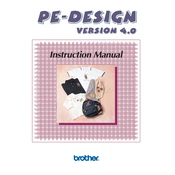
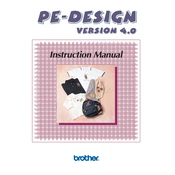
To install Brother PE-DESIGN Ver.4.0 on Windows 10, insert the installation CD into your computer. Follow the on-screen instructions. If you encounter compatibility issues, run the installer in compatibility mode for Windows XP.
To transfer designs, save your design onto a compatible memory card using the card reader/writer that came with the software. Insert the card into your embroidery machine to access the designs.
If the USB dongle is not recognized, ensure it is securely connected to the USB port. Try a different USB port and restart your computer. Update your USB drivers if needed.
To create custom designs, open the software and select 'New Design'. Use the drawing tools to create your design or import an image to convert to an embroidery pattern. Adjust settings as needed and save the project.
If the software is running slowly, ensure your computer meets the minimum system requirements. Close other applications to free up resources and consider upgrading RAM or using a faster hard drive.
Brother PE-DESIGN Ver.4.0 supports importing certain types of vector images. Convert your vector file into a compatible format such as WMF or EMF before importing.
Brother PE-DESIGN Ver.4.0 does not officially support updates beyond its original release. For enhanced features, consider upgrading to a newer version of the software.
Brother PE-DESIGN Ver.4.0 can export designs in PES, DST, and other embroidery file formats. Check the 'Save As' options in the software for a full list of supported formats.
Ensure that the design file is not corrupted and is saved in a compatible format. If the issue persists, try opening the file on a different computer with the same software version.
For alignment issues, verify that the design is properly centered in the software. Check the hoop size settings and ensure that your embroidery machine is correctly calibrated.