Brother PE-DESIGN Ver.3.0 Instruction Manual
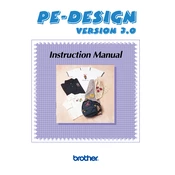
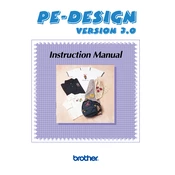
To install Brother PE-DESIGN Ver.3.0, insert the installation CD into your CD-ROM drive and follow the on-screen instructions. You may need to restart your computer after installation. Ensure that your system meets the software requirements.
Ensure that your computer meets the minimum system requirements. Check for software updates or patches from Brother's website. If the problem persists, try reinstalling the software or contact Brother support.
Use a compatible USB cable or memory card to transfer the design files from your computer to the embroidery machine. Follow the machine's manual for specific steps on how to import designs.
Yes, PE-DESIGN Ver.3.0 supports importing various design file formats such as .pes and .dst. Use the import function in the software to bring designs into your workspace.
Visit the Brother website and navigate to the support section. Check for any available updates for PE-DESIGN Ver.3.0 and follow the instructions provided to download and install them.
PE-DESIGN Ver.3.0 can save designs in several formats including .pes, .dst, and .phc, which are commonly used in Brother embroidery machines.
Yes, you can resize designs within PE-DESIGN Ver.3.0. Use the edit tools to adjust the size while maintaining the design's proportions. Be cautious as extreme resizing can affect stitch quality.
Check all cable connections or try a different USB port. Ensure the machine is turned on and properly set up. Refer to the machine's manual for specific troubleshooting steps.
Regularly back up your design files and check for software updates. Keep your computer free from malware and perform periodic system maintenance to ensure optimal performance.
Open your design in the software and use the stitch settings tool to customize parameters such as stitch length, density, and type to suit your project needs.