Brother PE-DESIGN Ver.2.0 Instruction Manual
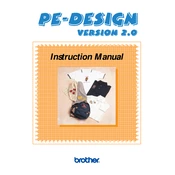
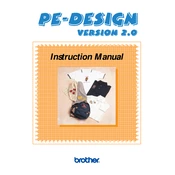
To install Brother PE-DESIGN Ver.2.0, insert the installation CD into your computer's CD drive. Follow the on-screen instructions to complete the installation. Ensure that your computer meets the system requirements before installation.
If the software crashes, try restarting your computer and opening the software again. Ensure that your system meets the required specifications and that all software updates are installed. If the problem persists, reinstall the software or contact Brother support.
To import embroidery designs, go to File > Import and select the design file you want to add. The software supports various file formats, such as .pes and .dst. Ensure the file is compatible before importing.
Brother PE-DESIGN Ver.2.0 is designed for Windows operating systems. To use it on a Mac, you can run a Windows emulator or use Boot Camp to install Windows on your Mac.
To update your software, visit the Brother support website and check for any available updates for PE-DESIGN Ver.2.0. Download and install updates following the provided instructions.
Check that your embroidery machine is correctly set up and that the design is compatible with your machine's capabilities. Ensure the fabric is hooped properly, and the tension settings are correct. Re-export the design from the software if necessary.
Ensure the USB cable is securely connected to both the computer and the embroidery machine. Check if the machine is turned on and recognized by the computer. Update the USB drivers if needed, and restart both the software and the machine.
Brother PE-DESIGN Ver.2.0 supports several file formats including .pes, .phc, .dst, and .exp. Ensure your design files are in one of these formats for compatibility.
To create custom designs, use the built-in design tools in PE-DESIGN Ver.2.0. You can draw directly in the software or import images to convert them into embroidery designs. Adjust stitch types and patterns as needed.
Ensure your computer meets the system requirements and that all necessary drivers are installed. Try running the software as an administrator. If the problem persists, reinstall the software or contact Brother support for further assistance.