Brother PE-DESIGN 11 Instruction Manual
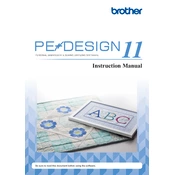
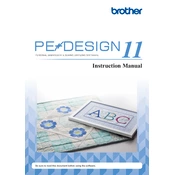
To install Brother PE-DESIGN 11, insert the installation DVD into your computer's drive or download the installer from the Brother website. Follow the on-screen instructions to complete the installation process, ensuring your computer meets the system requirements.
Brother PE-DESIGN 11 requires a Windows operating system (Windows 7 or later), at least 2 GB of RAM, and 500 MB of free disk space. A USB port is needed for license activation.
Yes, you can transfer designs using a USB cable or by saving the design onto a USB flash drive and then inserting it into the embroidery machine. Ensure the file format is compatible with your machine.
Ensure your computer meets the system requirements and that all software updates are installed. Check for conflicts with other software. If the issue persists, try reinstalling PE-DESIGN 11 or contact Brother support.
To update PE-DESIGN 11, visit the Brother support website and download the latest update patch. Follow the instructions provided to install the update.
PE-DESIGN 11 supports various formats including .pes, .phc, .dst, .hus, .jef, and .exp, allowing for wide compatibility with different embroidery machines.
Use the Design Center feature to create custom designs. Import images, use drawing tools to create outlines, and convert them into embroidery data. Adjust stitch types and colors as needed.
Check the design settings in PE-DESIGN 11 for any errors. Verify the needle and thread compatibility, and ensure the fabric is properly hooped. Test on a scrap piece of fabric before actual embroidery.
PE-DESIGN 11 is designed for Windows. To use it on a Mac, you can run Windows through Boot Camp or a virtual machine like Parallels Desktop.
Connect the USB security dongle to your computer. During installation, follow the prompts to activate the software. The software will not run without the dongle connected.