Brother PE-700II USB Connection Instruction Manual
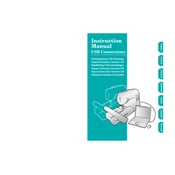
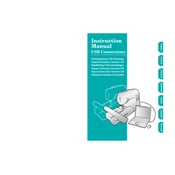
To connect your Brother PE-700II to a computer, first ensure the machine is turned off. Connect the USB cable to the corresponding port on the machine and the computer. Turn on the machine, and it should be recognized by your computer.
If the machine isn't recognizing the USB connection, ensure that the USB cable is properly connected. Try using a different USB port on your computer or a different cable. Additionally, check that the machine's firmware is up to date.
The Brother PE-700II uses .pes and .dst file formats for embroidery designs. Ensure your design files are in one of these formats before transferring them via USB.
Ensure the design file is in a compatible format (.pes or .dst) and is not corrupted. Check that the USB drive is formatted to FAT32 and that the file is not too large for the machine's memory.
The maximum embroidery design size for the Brother PE-700II is 5" x 7". Ensure your design does not exceed these dimensions.
To update the firmware, visit the Brother support website to download the latest firmware version. Follow the instructions provided with the download to install the update via USB.
If the machine stops during a USB transfer, turn off the machine and disconnect the USB cable. Reconnect the cable and restart the machine. Try the transfer again, ensuring the file is not corrupt.
It's best to use a USB drive with a capacity of 2GB or less and formatted to FAT32 to ensure compatibility with the Brother PE-700II. Larger drives may not be recognized.
To clean the USB port, gently use compressed air to remove any dust or debris. Avoid inserting any objects into the port to prevent damage. Regular cleaning helps maintain a good connection.
Common USB connection issues include the machine not being recognized or files not transferring. Resolve these by checking the cable and port, updating firmware, ensuring correct file formats, and formatting the USB drive to FAT32.