Boss RC-202 Parameter Guide
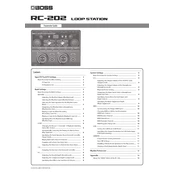
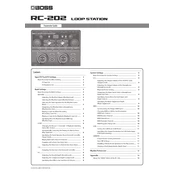
To save a loop on the Boss RC-202, press the MEMORY button to enter memory mode, then use the MEMORY/VALUE dial to select an empty memory slot. Press WRITE to save your loop.
Ensure that the power cable is securely connected to both the RC-202 and a power outlet. Check if the outlet is functional. If using batteries, make sure they are inserted correctly and have sufficient charge.
Use a USB cable to connect the RC-202 to your computer. Set the USB mode to ‘Audio/MIDI’ in the system settings. Your computer should recognize the RC-202 as an audio interface.
Ensure that the tempo settings for each loop are the same. Use the TAP TEMPO button to set the desired tempo and check if the SYNC mode is active to keep loops in sync.
Yes, you can connect external effects processors to the RC-202 using the SEND and RETURN jacks. This allows you to apply additional effects to your loops.
To reset the RC-202 to factory settings, turn off the unit. Hold down the MEMORY and RHYTHM buttons, then turn the unit back on. Follow the on-screen instructions to complete the reset.
Check that all cables are properly connected. Ensure the volume levels are not set to zero and that any connected amplifiers or speakers are powered on and functioning.
Download the latest firmware from the Boss website. Connect the RC-202 to your computer via USB, then follow the instructions provided with the firmware download to complete the update.
Yes, you can import backing tracks by connecting the RC-202 to your computer via USB. Transfer audio files into the RC-202’s memory using the dedicated software provided by Boss.
Use a soft, dry cloth to wipe the surface of the RC-202. Avoid using solvents or abrasive cleaners. Regularly check cables and connections for wear and tear to ensure optimal performance.