Boss GT-1000 Tone Studio v2 Owner’s Manual
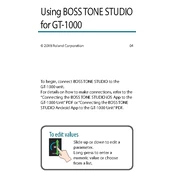
Using BOSS TONE STUDIO for GT-1000
To begin, connect BOSS TONE STUDIO to the GT-1000 unit. For details on how to make connections, refer to the Connecting the BOSS TONE STUDIO iOS App to the GT-1000 Unit PDF or Connecting the BOSS TONE STUDIO Android App to the GT-1000 Unit PDF.
To edit values Slide up or down to edit a parameter. Long-press to enter a numeric value or choose from a list.
04 2018 Roland Corporation
2
Editor Screen 4
EDITOR Main Screen 4
EDITOR Main Screen (Continued) 5
CHAIN EDIT MODE Screen 6
EFFECT EDIT Screen 7
CTL/EXP Screen 8
CTL/EXP Screen (CONTROL FUNCTION) 8
CTL/EXP Screen (MANUAL FUNCTION) 9
CTL/EXP Screen (ASSIGN) 10
CTL/EXP Screen (PATCH MIDI) 11
CTL/EXP Screen (CONTROL LED COLOR) 12
Saving an Edited Effect in the GT-1000 Unit (WRITE) 13
LIBRARIAN Screen 14
LIVESET LIST 14
PATCH LIST 16
Importing Patches from the GT-1000 Unit into LIBRARIAN (IMPORT FROM GT-1000) 17
Exporting a Liveset from LIBRARIAN into the GT-1000 Unit (Export To GT-1000) 19
Exporting a Liveset from LIBRARIAN to the Mobile Device (EXPORT TO FILE) 21
Importing a File from the Mobile Device into LIBRARIAN (IMPORT FROM FILE) 22
3
Exporting a Liveset from LIBRARIAN to a Cloud Service (EXPORT TO CLOUD) 23
Importing a File from a Cloud Service into LIBRARIAN (IMPORT FROM CLOUD) 25
Adding a Liveset from BOSS TONE CENTRAL to LIBRARIAN 26
Using the Tuner 27
MENU 28
KNOB SETTING 28
INPUT SETTING 28
OUTPUT SETTING 28
TOTAL SETTING 28
PLAY OPTION 29
HARDWARE SETTING 29
USB SETTING 29
Bluetooth SETTING 29
MIDI SETTING 29
MIDI PROGRAM MAP 30
STOMPBOX SETTING 30
OWNERS MANUAL 30
VERSION 30
ALL DATA BACKUP 31
TOP
4
Editor Screen
EDITOR Main Screen Shows the currently selected patch. Tap to switch patches.
Saves the edited effect on the GT-1000 itself.
Initializes the parameters.
Tap to switch to CHAIN EDIT mode (to change the connection order).
Moves to the CONTROL FUNCTION, ASSIGN, PATCH MIDI, or CONTROL LED COLOR settings screens.
5
EDITOR Main Screen (Continued)
Shows an expanded view of the portion enclosed by the light blue frame in the bottom of the screen. Tap an effect block to turn it on/ off. Long-press to access the detailed edit screen for the effect. By clicking the looper icon you can control the loopers play/stop operation.
Shows the connection state of the entire chain.
* When PEDALBOARD is shown, clicking the [LIBRARIAN] button or the [TONE CENTRAL] button automatically switches to MEMORY, and PRESET or USER is shown. The units CONTROL MODE menu is disabled while BTS is connected. The contents of PEDALBOARD can be backed up to LIBRARIAN in the same way as other patches.
6
CHAIN EDIT MODE Screen
The block highlighted in blue is the block that will be moved. You can tap the selection to de-select it. The blue circles shown within the chain indicate the positions to which you can move the block. When you tap a blue circle, the block moves to that position.
Tap to turn CHAIN EDIT MODE on/off.
7
EFFECT EDIT Screen
Tap to switch the listed effect type.
Tap to turn the effect on/off.
Shows the STOMPBOX list. If a STOMPBOX is selected, the number of the selected STOMPBOX is shown.
TOP
8
CTL/EXP Screen
CTL/EXP Screen (CONTROL FUNCTION)
Shows the function thats assigned to the NUM1 switch. Tap this to view a list of functions and choose a different function.
Tap to access the detailed settings screen.
9
CTL/EXP Screen (MANUAL FUNCTION)
Shows the function thats assigned to the MANUAL1 switch. Tap this to view a list of functions and choose a different function.
Tap to access the detailed settings screen.
* MANUAL FUNCTION is not shown when CONTROL MODE is PEDALBOARD.
10
CTL/EXP Screen (ASSIGN)
Shows information about the assigned SOURCE and TARGET. Tap to access the detailed settings screen.
Tap to enable/disable the assignment.
11
CTL/EXP Screen (PATCH MIDI)
Shows the settings. Tap to access the settings screen.
* PATCH MIDI is not shown when CONTROL MODE is PEDALBOARD.
12
CTL/EXP Screen (CONTROL LED COLOR) Here you can specify the color of the LEDs on the GT-1000 unit.
TOP
13
Saving an Edited Effect in the GT-1000 Unit (WRITE) * If CONTROL MODE is set to PEDALBOARD, only
CLEAR is possible.
1 Tap the [WRITE] button, and then tap WRITE in the list.
2 Select a writing-destination, enter a name, and tap the [WRITE] button.
* When you save the edited data, it overwrites the patch in the GT-1000 unit. The previous settings cannot be recovered. Select a patch that you dont mind overwriting.
TOP
14
LIBRARIAN Screen
LIVESET LIST Tap the [LIBRARIAN] button; the liveset list appears. There can be a maximum of 10 livesets.
Creates a new liveset.
Exports a liveset.
Copies or deletes a liveset.
Tap to edit the name of the liveset.
Tap to see a list of the patches in the liveset that you tapped.
Indicates the number of patches in the liveset.
Imports a liveset.
15
Drag to change the order.
16
PATCH LIST Up to 300 patches can be placed in one liveset.
Copies or deletes a patch.
Drag to change the order.
Tap to edit the name of a patch.
Tap to switch to the sound of the patch you tapped, letting you preview it.
TOP
17
Importing Patches from the GT-1000 Unit into LIBRARIAN (IMPORT FROM GT-1000) Heres how to import all of the GT-1000s user patches and PEDALBOARD content into LIBRARIAN.
1 Tap the [LIBRARIAN] button.
2 In the upper part of the screen, tap the button.
3 Tap GT-1000, and then tap the [NEXT] button.
4 Tap ALL BACKUP, and then tap the [NEXT] button.
* ALL BACKUP saves all patches as a liveset.
* SELECT PATCH (FROM TO) saves the patches between FROM and TO as a liveset.
18
* Select Patch saves only the selected patch as a liveset.
* Significant time is required when importing numerous patches into the librarian, such as when using ALL BACKUP. If you are importing a small number of patches into the librarian, use SELECT PATCH (FROM TO) or SELECT PATCH.
Creating a new liveset
5 Select CREATE LIVESET, enter a name in LIVESET NAME, and tap the [IMPORT] button.
Adding to an existing liveset
5 Tap SELECT LIVESET, select the liveset to which you want to add, and tap the [IMPORT] button.
TOP
19
Exporting a Liveset from LIBRARIAN into the GT-1000 Unit (Export To GT-1000) Heres how a saved liveset can be exported to patches in the GT-1000 unit. * Patches 251 and higher are not restored.
1 Tap the [LIBRARIAN] button.
2 In the upper part of the screen, tap the button.
3 Tap GT-1000, and then tap the [NEXT] button.
4 Select the liveset that you want to export.
20
5 In the liveset area, tap ALL PATCH, then tap the [NEXT] button.
* ALL PATCH exports all patches of the liveset to the GT-1000 unit.
* SELECT PATCH (FROM TO) exports the patches between From and To to the GT-1000 unit.
* Select Patch exports the selected patch to the GT-1000 unit.
6 Select the patch at which you want to start overwriting the data in the GT-1000 unit, and tap the [EXPORT] button.
* Significant time is required when exporting numerous patches into the GT-1000. If you are exporting a small number of patches into the GT-1000 unit, use SELECT PATCH (FROM TO) or SELECT PATCH.
TOP
21
Exporting a Liveset from LIBRARIAN to the Mobile Device (EXPORT TO FILE) Heres how a liveset from LIBRARIAN can be converted into a liveset file and exported to the mobile device.
1 Tap the [LIBRARIAN] button.
2 In the upper part of the screen, tap the button.
3 Tap FILE, and then tap the [NEXT] button.
4 Select the liveset that you want to export, and tap the [EXPORT] button.
5 The data is exported to the mobile device.
TOP
22
Importing a File from the Mobile Device into LIBRARIAN (IMPORT FROM FILE) Heres how a liveset file previously exported to the mobile device can be imported into LIBRARIAN.
1 Tap the [LIBRARIAN] button.
2 In the upper part of the screen, tap the button.
3 Tap FILE, and then tap the [NEXT] button.
4 Select a liveset file that was exported to the mobile device.
TOP
23
Exporting a Liveset from LIBRARIAN to a Cloud Service (EXPORT TO CLOUD) Heres how a liveset from LIBRARIAN can be converted to a liveset file and exported to a cloud service.
1 Tap the [LIBRARIAN] button.
2 In the upper part of the screen, tap the button.
3 Tap CLOUD and then tap the [NEXT] button.
4 Select the liveset that you want to export to a cloud service, and tap the [EXPORT] button.
5 The Cloud screen appears, allowing you to export the file.
Choose iCloud Drive for an iOS device, or Google Drive for an Android device.
24
In some cases, your mobile device might support more than one cloud service. This app only supports operation using iCloud Drive on iOS devices and Google Drive on Android devices.
TOP
25
Importing a File from a Cloud Service into LIBRARIAN (IMPORT FROM CLOUD) Heres how a liveset file previously exported to a cloud service can be imported into LIBRARIAN.
1 Tap the [LIBRARIAN] button.
2 In the upper part of the screen, tap the button.
3 Tap CLOUD, and then tap the [NEXT] button.
4 Select a liveset file that was saved in the cloud.
TOP
26
Adding a Liveset from BOSS TONE CENTRAL to LIBRARIAN Heres how a liveset available on BOSS TONE CENTRAL can be downloaded and used in the GT-1000 unit.
1 Tap the [TONE CENTRAL] button.
2 Tap one of the displayed livesets.
A description or an introductory video appears.
3 In the upper part of the screen, tap ADD.
The liveset is downloaded and added to LIBRARIAN.
TOP
27
Using the Tuner
Tap the [TUNER] button to start the tuner. You can switch between MONO and POLY.
TOP
28
MENU
KNOB SETTING Here you can assign the functions that knobs 16 have while the GT-1000 unit shows the play screen.
INPUT SETTING Here you can adjust the input level appropriately for the output level of the guitar thats connected.
OUTPUT SETTING Here you can make settings for MAIN OUT, SUB OUT, and PHONES.
TOTAL SETTING Here you can adjust the threshold level of the noise suppressor for each patch, the overall reverb level, and the metronomes output setting.
29
PLAY OPTION Here you can specify how BANK operations and PHRASE LOOP operations occur during performance.
HARDWARE SETTING Here you can specify AMP CTL1/2 operation, EXP1 3 operation, GROUND LIFT setting, AUTO OFF setting, and the brightness of the GT-1000 units LEDs.
USB SETTING Here you can specify parameters used for connection between your computer and the GT-1000.
Bluetooth SETTING Here you can edit the Bluetooth connection settings.
MIDI SETTING Here you can specify how the GT-1000 is connected to an external MIDI device.
30
MIDI PROGRAM MAP Here you can specify the patches that are selected when the GT-1000 receives program change messages from an external MIDI device.
STOMPBOX SETTING Here you can save the GT-1000s STOMPBOX state to your mobile device or to the cloud, and load previously-saved data back into the GT-1000.
OWNERS MANUAL Here you can view the owners manual for the unit or pages of this manual. * Your mobile device must be connected to the
internet.
VERSION Here you can view version information and license information for the BOSS TONE STUDIO f