Boss GT-001 Owner’s Manual
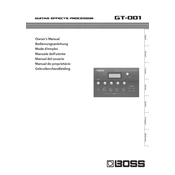
English D eutsch
Franais Italiano
Espaol Portugus
N ederlands
Owners Manual Bedienungsanleitung Mode demploi Manuale dell'utente Manual del usuario Manual do proprietrio Gebruikershandleiding
English D eutsch
Franais Italiano
Espaol Portugus
N ederlands
For the USA
FEDERAL COMMUNICATIONS COMMISSION RADIO FREQUENCY INTERFERENCE STATEMENT
This equipment has been tested and found to comply with the limits for a Class B digital device, pursuant to Part 15 of the FCC Rules. These limits are designed to provide reasonable protection against harmful interference in a residential installation. This equipment generates, uses, and can radiate radio frequency energy and, if not installed and used in accordance with the instructions, may cause harmful interference to radio communications. However, there is no guarantee that interference will not occur in a particular installation. If this equipment does cause harmful interference to radio or television reception, which can be determined by turning the equipment off and on, the user is encouraged to try to correct the interference by one or more of the following measures:
Reorient or relocate the receiving antenna. Increase the separation between the equipment and receiver. Connect the equipment into an outlet on a circuit different from that to which the receiver is connected. Consult the dealer or an experienced radio/TV technician for help.
This device complies with Part 15 of the FCC Rules. Operation is subject to the following two conditions: (1) this device may not cause harmful interference, and (2) this device must accept any interference received, including interference that may cause undesired operation.
This equipment requires shielded interface cables in order to meet FCC class B limit. Any unauthorized changes or modifications not expressly approved by the party responsible for compliance could void the users authority to operate the equipment.
WARNING This product contains chemicals known to cause cancer, birth defects and other reproductive harm, including lead.
For C.A. US (Proposition 65)
For Canada
CAN ICES-3 (B)/NMB-3 (B)
For Korea
For the USA
DECLARATION OF CONFORMITY Compliance Information Statement
Model Name : Type of Equipment : Responsible Party :
Address : Telephone :
Model Name : Type of Equipment : Responsible P rty :
Address : Telephone :
Model Name : Type of Equipment : Responsible Party :
Address : Telephone :
V-STUDIO 20 (Model Number: VS-20) USB Audio Controller Cakewalk I c. 268 Summer Street, Boston, MA 02210 02210(617) 423-9004
FP-80 Digital Piano Roland Corporation U.S. 5100 S. Eastern Avenue Los Angeles, CA 90040-2938 (323) 890-3700
GT-001 Guitar Effects Roland Corporation U.S. 5100 S. Eastern Avenue, Los Angeles, CA 90040-2938 (323) 890-3700
Owners Manual
English D eutsch
Franais Italiano
Espaol Portugus
N ederlands
Main Features New COSM amps
These newly remodeled COSM amps offer a distillation of all the sound creation know-how that weve built up over the years. They represent a further evolution that goes beyond conventional vintage amp modeling. From pristinely transparent clean sounds, to extreme high-gain sounds, these models allow your picking to freely control the amps dynamic behavior and its subtle nuances.
Compact size perfect for a tabletop The GT-001 is equipped with a USB audio interface function (p. 11). You can record sounds easily by connecting to a computer. You can also connect a microphone to the GT-001.
Simple operations with a computer using dedicated software You can control the GT-001, edit tones, and manage patches using dedicated software. You can also download a wide variety of patches from BOSS TONE CENTRAL, our dedicated patch download website.
Before using this unit, carefully read the sections entitled USING THE UNIT SAFELY and IMPORTANT NOTES (leaflet USING THE UNIT SAFELY and Owners Manual (p. 15)). These sections provide important information concerning the proper operation of the unit. Additionally, in order to feel assured that you have gained a good grasp of every feature of your new unit, read the Owners Manual in its entirety. This manual should be saved and kept on hand as a convenient reference.
* The power to this unit will be turned off automatically after a predetermined amount of time has passed since it was last used for playing music, or its buttons or controls were operated (Auto Off function). If you do not want the power to be turned off automatically, disengage the Auto Off function (p. 13).
Any settings that you are in the process of editing will be lost when the power is turned off. If you have any settings that you want to keep, you should save them beforehand.
To restore power, turn the power on again (p. 2).
Owners Manual (this document)
Read this first. It explains the basic things you need to know in order to use the GT-001. For detailed information on how to operate the GT-001, please download and refer to Parameter Guide (PDF file).
PDF Manual (download from the Web)
Parameter Guide Information on operating the GT-001 and all parameters is explained in this guide. The Parameter Guide can also be viewed using the dedicated software.
Sound List This is a list of the sounds built into the GT-001.
MIDI Implementation This is detailed information about MIDI messages.
To obtain the PDF manual
1. Enter the following URL on your computer. http://www.roland.com/manuals/
I
2. Choose GT-001 as the product name.
Copyright 2014 BOSS CORPORATION All rights reserved. No part of this publication may be reproduced in any form without the written permission of BOSS CORPORATION.
2
1 Getting Ready
1. Turn on the [ON/OFF] switch.
2. Switch on the power of the guitar amp.
MEMO
When connected to a computer, the AC adaptor is unnecessary because power is supplied by the computer (p. 11).
* After youve made connections correctly, be sure to turn on the power in the order of the GT-001 first, and then the connected system. Powering-on in the incorrect order may cause malfunctions or damage. When turning the power off, power-off the connected system first, and then the GT-001.
* This unit is equipped with a protection circuit. A brief interval (a few seconds) after turning the unit on is required before it will operate normally.
* Before turning the unit on/off, always be sure to turn the volume down. Even with the volume turned down, you might hear some sound when switching the unit on/off. However, this is normal and does not indicate a malfunction.
2
Adjust the volume with the [OUTPUT LEVEL] knob. * The volume of an audio player connected to
the AUX IN jack should be adjusted using its own volume controller.
3
Turn on the power
Adjust the volume
Convenient tuner function 1. Press the [TUNER] button.
2. Play an open string, and tune it so that only the center indicator in the screen is lit.
3. When you finish tuning, press the [EXIT] button.
[TUNER] button
[EXIT] button
[ON/OFF] switch
[OUTPUT LEVEL] knob
1 Connect the equipment
Connect an audio player with a stereo mini jack
GUITAR IN jackDC IN jackOUTPUT jacks
AUX IN jack
PHONES jack
Precautions when connecting
* To prevent malfunction and equipment failure, always turn down the volume, and turn off all the units before making any connections.
* When connection cables with resistors are used, the volume level of equipment connected to the inputs (AUX IN) may be low. If this happens, use connection cables that do not contain resistors.
* By embedding the AC adaptor cable into the groove on the bottom of the GT-001, you can prevent the plug from being accidentally disconnected.
3
Getting Ready
English D eutsch
Franais Italiano
Espaol Portugus
N ederlands
4 Specify the type of amplifier you have connected In order to ensure optimal sound, you should specify the type of amp youve connected to the GT-001. Please take a moment to do this.
1. Press the [MENU] button.
2. Choose SYSTEM with the value knob, and press the [ENTER] button.
3. Choose OUTPUT with the value knob, and press the [ENTER] button.
4. Choose the type of amp with knob [4].
Value Explanation
JC-120 Choose this if connected to the guitar input of a Roland JC-120 guitar amp.
SMALL AMP Choose this if connected to a small guitar amp.
COMBO AMP
Choose this if connected to the guitar input of a combo-type guitar amp (i.e., a single unit that contains the amp and speaker) other than the JC-120.
For some types of guitar amps, the JC-120 setting might produce better results.
STACK AMP Choose this if connected to the guitar input of a stack-type guitar amp (i.e., one in which the amp and speaker are separate units).
JC-120 RETURN Choose this if connected to the RETURN jack of the JC-120.
COMBO RETURN Choose this if connected to the RETURN jack of a combo-type guitar amp.
STACK RETURN Choose this if connected to the RETURN jack of a stack-type guitar amp. You should also choose STACK RETURN if youre using a guitar power amp together with a speaker cabinet.
LINE/PHONES Choose this if youre using headphones, or if the GT-001 is connected to monitor speakers, mixer, or digital recorder.
5. Press the [EXIT] button a number of times.
MEMO
The SP TYPE parameter is valid only if OUTPUT is set to LINE/PHONES. For details on the SP TYPE parameter, refer to Parameter Guide (PDF file).
When using headphones, you wont be able to obtain a sound that is typical of a guitar amp unless you turn on PREAMP. We recommend that you turn on PREAMP whenever youre using headphones. To turn on PREAMP, as shown in procedure 1 in "4 Editing: Editing the Effects" (p. 7), choose [EFFECT]"Pr A or Pr B and press the value knob. For details about PREAMP settings, refer to Parameter Guide (PDF file).
Knob [4]
[MENU] button
[ENTER] button Value knob
4
2 Playing Now that youre finished with the preparations, you can get started playing the GT-001.
What is a Patch? The GT-001 contains numerous effects. A combination of these effects and their settings is called a patch.
User patch U001
User patch U200
Preset patch P001
Preset patch P200
Built in to its memory, the GT-001 has 200 (starting from U001) user patches that can be overwritten, and 200 preset patches (starting from P001) that cannot be overwritten.
Selecting a patch
Patch number display
Rotate the value knob to scroll through the patches.
MEMO
You cant switch patches unless youre in the Play screen (p. 5). Press the [EXIT] button to return to the Play screen, and then switch patches.
You can assign four of your favorite patches to buttons [A][D], and call them up instantly. Choose a patch and continuously hold down one of the buttons for several seconds to assign it to that button.
The display shows the currently selected patch number and the patch name.
Value knob
* The explanations in this manual include illustrations that depict what should typically be shown by the display. Note, however, that your unit may incorporate a newer, enhanced version of the system (e.g., includes newer sounds), so what you actually see in the display may not always match what appears in the manual.
5
Playing
English D eutsch
Franais Italiano
Espaol Portugus
N ederlands
Choose a patch based on a category 1. When in the Play screen, press the value knob.
The patch categories are displayed.
2. Rotate the value knob to choose the patch category, and then press the [ENTER] button. This calls up the first patch in the selected category, and returns to the Play screen.
About the Play screen The screen that appears after you turn on the power is called the Play screen.
MASTER BPM
OUTPUT setting
PREAMP Channel
Phantom power on/off
Patch number
Icons in the display
Icon Explanation
Displays the MASTER BPM.
This is displayed when OUTPUT is set to anything other than LINE/PHONES.
This is displayed when OUTPUT is set to LINE/PHONES.
When the DIVIDER mode is Single, preamp channel A is selected.
When the DIVIDER mode is Single, preamp channel B is selected.
This is displayed if the DIVIDER mode is Dual.
, , This icon is highlighted if the SOLO SW is on.
This is displayed when the phantom power is on (p. 13).
* For details about MASTER BPM, SOLO SW, OUTPUT, and DIVIDER, refer to Parameter Guide (PDF file).
6
3 Editing: Basic Operation
Choose what youre going to edit
Select an item
Edit the values
Editing on the GT-001 is extremely simple. Please take a moment to learn the basic operations.
Press one of the following buttons.
1
2
3
The procedure below is an example when you press the [MENU] button.
1. Rotate the value knob to move the cursor and choose an item.
2. Press the [ENTER] button.
3. Choose another item with the value knob.
4. Press the [ENTER] button. The setting for your selected item is displayed.
Value knob[ENTER] button
1. Change the displayed value with knobs [1][4].
2. Press the [EXIT] button a number of times. You are returned to the Play screen.
EFFECT
Here you can edit the parameters of each effect.
MENU
This lets you access output settings, or let you set the desired functions for external pedals.
In this manual, the order of operations is written as follows. Example: Press the [MENU] button. Rotate the value knob and choose SYSTEM, and then press the [ENTER] button. Rotate the value knob and choose AUTO OFF, and then press the [ENTER] button.
Choose [MENU]"SYSTEM"AUTO OFF.
7
English D eutsch
Franais Italiano
Espaol Portugus
N ederlands
4 Editing: Editing the Effects
Select the effect that you want to edit
Edit the values
1. Choose [EFFECT]"OD/DS.
2. Press the [ENTER] button.
Choose an effect using the value knob to move the cursor. Press the knob to turn the effect on or off. While Pressing down the knob and rotating it moves the position of the effect left or right.
[ENTER] button
(Only if the cursor is located at FX1 or FX2)
Use knob [4] to select the effect type for FX1 or FX2.
Change the value that is displayed with knobs [1][4]. You can move the page tab with the value knob.
Convenient Quick Settings If you select a page tab that shows QS, youll be able to easily call up settings (Quick Settings) that have been saved for each effect.
For details on how to save Quick Settings, refer to "Storing settings by effect (Quick Setting write)" (p. 9).
What does each knob do? The function (parameter) of each knob will differ depending on the effect. For a list of all parameters, refer to Parameter Guide (PDF file).
When selecting OD/DS
Knob Operation Explanation
[1] TYPE Switches the type of overdrive/distortion.
[2] DRIVE Adjusts the amount of overdrive/distortion.
[3] TONE Adjusts the tone quality. Higher values produce a sharper tone.
[4] E. LEVEL Adjusts the volume when the effect is being applied.
1
2
Finish making settings Press the [EXIT] button a number of times. Youll be returned to the Play screen.
NOTE
The edits you made here will be lost if you switch patches. If you want to keep the patch you created, press the [WRITE] button to save your edits as a user patch (p. 8).
3
You can edit the parameters of each effect in the patch. Here well show an example of editing the distortion of the overdrive effect.
8
5 Editing: Saving a Patch
When you want to save a patch you have created, save it as a user patch by following the procedure below. If you do not save the patch, the edited settings will be lost when you turn off the power or switch to another patch.
Access the Write menu Press the [WRITE] button. [WRITE] button
1
Select the type of write function Choose WRITE (PATCH RIGHT) with the value knob, and press the [ENTER] button.
Value knob[ENTER] button
2
Types of saving You can choose the type of data to be saved. (By default, the patch will be saved.)
And if you turn the value knob...
Exchange or copy PREAMP settings between channels A and B.
Turn the value knob to choose the type of data to save.
Name Exchange InitializeSave
9
Editing: Saving a Patch
English D eutsch
Franais Italiano
Espaol Portugus
N ederlands
Save
Select the write destination
Press the [WRITE] button. Once the patch has been saved, you are returned to the Play screen.
[WRITE] button
Choose the patch write destination (U001U200) with knob [4].
4
3
Assigning a name To edit the patch name, choose "INFO" from the types of saving (p. 8), use the value knob to move the cursor and use knob [4] to change the character.
Controller Operation
Knob [1] Selects the category
Knob [2] Selects the type of characters
Knob [3] Switches you between lowercase/ uppercase characters
Knob [4] Changes the character
Value knob Moves the cursor
Storing settings by effect (Quick Setting write) In addition to storing settings in the form of patches, you can also store settings for individual effects. Since you can use such stored settings in other patches, just like with the Preset Quick Setting, having the effect settings you like stored ahead of time can come in handy when creating new patches.
1. Choose [WRITE]"QS WRITE.
2. Choose the effect containing the settings you wish to save with knob [1].
3. Choose the patch write destination (U001U200 with knob [2].
4. Press the [WRITE] button. Once the patch has been saved, you are returned to the Play screen.
Effects that can be stored in memory
Each PREAMP channel
OD/DS
DELAY
CHORUS
REVERB
COMP
EQ
The PEDAL FXs WAH and PEDAL BEND
DIVIDER
Each FX1/FX2 effect
ASSIGN 18
Choose the write destination
10
You can control various parameters by connecting an expression pedal (such as Roland EV-5: sold separately) or a footswitch (FS-5U, FS-6: sold separately) to the CTL/EXP jack on the right panel.
6 Editing: Settings for an External Pedal
Connecting a pedal
Setting the pedal function 1. Choose [MENU]"CTL/EXP"CTL1, CTL2, or EXP.
Setting Explanation
[CTL1]/[CTL2] This sets the function to be controlled using a footswitch (such as the FS-5U or FS-6: sold separately).
[EXP] This sets the function to be controlled using an expression pedal (such as the Roland EV-5, FV-500L, or FV-500H: sold separately).
2. Set the parameter values with knobs [1][4]. For details about assigning functions to external pedals, refer to Parameter Guide (PDF file).
Example settings Switch the patch numbers using CTL1/2 (A/B pedals of the FS-6)
Parameter Value of CTL1 (B pedal) Value of CTL2 (A pedal) Explanation [1] FUNC NUMBER INC NUMBER DEC
Switches to the next higher patch number using the B pedal. Switches to the next lower patch number using the A pedal.
[2] MIN OFF OFF [3] MAX ON ON [4] MODE TOGGLE TOGGLE
* In addition to the above setting, set MENU"SYSTEM"PREF"CTL1 and CTL2 to SYSTEM.
Assign the WAH for EXP
Parameter Value [1] FUNC WAH
* Choose [EFFECT]"PEDAL and turn on the PEDAL.
* Use only the specified expression pedal (Roland EV-5, FV-500H, FV-500L; sold separately). By connecting any other expression pedals, you risk causing malfunction and/or damage to the unit.
* You cant simultaneously connect both a footswitch and an expression pedal.
11
English D eutsch
Franais Italiano
Espaol Portugus
N ederlands
By connecting the GT-001 to a computer via USB, you can do the following.
Transmit and receive digital audio signals and MIDI messages between the computer and the GT-001 Edit and manage patches, and display the Parameter Guide (PDF file) on a computer using the dedicated
software Download patches from our dedicated BOSS TONE CENTRAL (http://bosstonecentral.com/) website
7 Connecting to a Computer
Connecting to a computer Using a commercially available USB cable, connect the USB port of your computer with the USB port of the GT-001.
* When the GT-001 is connected to a computer via USB, power is supplied from the computer. Therefore, it is unnecessary to connect the AC adaptor.
USB port
Using the GT-001 as an audio interface
Installing the USB driver
Record the sound of the GT-001 on your computer, or have sound from your computer be output from the GT-001s OUTPUT jacks or PHONES jack.
* For details of the audio signal flow when connected via USB and instructions on how to make settings, refer to Parameter Guide (PDF file).
* Refer to the instruction manual for the software you are using to learn how to switch the input source of the software.
You must install the USB driver before connecting to a computer: Please download the USB driver from the website shown below. Install this special driver before making a USB connection. For further details, refer to the Readme.htm file that comes with the download.
&http://www.roland.com/support/
The program you need to use, and the steps you need to take to install the USB driver will differ depending on your computer setup, so please carefully read and refer to the Readme.htm file that comes with the download.
Making use of the GT-001s dedicated software Using the dedicated software allows you to do the following:
Easily download patches from our BOSS TONE CENTRAL (http://bosstonecentral.com/) website
Edit patch settings
Name patches
Organize patches in order and switch them around
Back up patches and system settings, and return to the backed up settings
Display the Parameter Guide (PDF file) on your computer
The dedicated software can be downloaded from our BOSS TONE CENTRAL (http://bosstonecentral. com/). For details on how to use the software, refer to the Readme.htm file that comes with the download.
12
8 Other Useful Functions
Using the Metronome
Restoring the factory default settings (Factory Reset)
1. Press the [TUNER] button.
2. Move the tab with the value knob and choose METRONOME.
3. Make Metronome settings with knobs [1][4].
Parameter Value Explanation
[1] TEMPO 40250 Specifies the tempo of the metronome.
[2] BEAT
1/18/1, 1/28/2, 1/48/4, 1/88/8
Selects the time signature.
[3] OFF/ON OFF, ON Turns the metronome on/off.
[4] LEVEL 0100 Adjusts the volume of the metronome.
4. Press the [EXIT] button. You are returned to the Play screen.
* The metronome sound is output from the OUTPUT jacks and the PHONES jack.
* Changing the TEMPO will also change the MASTER BPM. For the detail on MASTER BPM, refer to Parameter Guide (PDF file).
Restoring the GT-001s system settings (System parameters) to their original factory default settings is referred to as Factory Reset.
Not only can you return all of the settings to the values in effect when the GT-001 was shipped from the factory, you can also specify the items to be reset.
* When you execute Factory Reset, the settings you made will be lost. Save the data you need to your computer using the dedicated software.
1. Choose [MENU]"SYSTEM"F. RESET (FACTORY RESET)
2. Choose the type of settings to be restored to the factory default settings with knobs [1] and [4].
Knob Parameter Value Explanation
[1]
[4]
FROM
TO
SYSTEM System parameter settings
QUICK Settings for User Quick Setting
U001U200 Settings for Patch Numbers U001U200
3. Press the [WRITE] button. If you decide to cancel without executing, press the [EXIT] button.
4. To execute the Factory Reset, press the [ENTER] button. Once the Factory Reset is complete, you are returned to the Play screen.
[TUNER] button
[EXIT] button
13
Other Useful Functions
English D eutsch
Franais Italiano
Espaol Portugus
N ederlands
Connecting a microphone By connecting a microphone to the MIC IN jack on the right-side panel, you can use it with the GT-001s effects.
Dynamic microphone
Condenser microphone
Adjusting the contrast (brightness) of the display
Turning off the Auto Off function
You can adjust the brightness of the display.
1. Choose [MENU]"SYSTEM"LCD.
2. Adjust the value with the knob [4]. Raising the value (116) increases the brightness.
The GT-001 can turn off its power automatically. The power will turn off automatically when 10 hours have passed since you last played or operated the unit. The display will show a message approximately 15 minutes before the power turns off.
With the factory settings, this function is turned ON (power-off in 10 hours). If you want to have the power remain on all the time, turn it OFF.
1. Choose [MENU]"SYSTEM"AUTO OFF.
2. Select OFF using the knob [1].
3. Press the [EXIT] button a number of times.
MEMO
A condenser microphone, which requires phantom power, can be connected to the MIC IN jack. To supply phantom power to the condenser microphone, follow the procedures in "3 Editing: Basic Operation" (p. 6), choosing [MENU]"SYSTEM"INPUT, and selecting ON with the knob [4].
The GUITAR IN jack for a guitar and the MIC IN jack cannot be used at the same time. If both jacks are connected, the GUITAR IN jack takes precedence.
* This instrument is equipped with balanced (XLR) type jacks. A wiring diagram for the jack is shown at right. Make connections after first checking the wiring diagrams of other equipment you intend to connect.
* Acoustic feedback could be produced depending on the location of microphones relative to speakers. This can be remedied by:
Changing the orientation of the microphone(s). Relocating microphone(s) at a greater distance from speakers. Lowering volume levels.
2: HOT 1: GND
3: COLD
14
Error Message List Message Cause Action
MIDI BUFFER FULL! The data cannot be processed correctly due to the high volume of MIDI messages.
Reduce the volume of MIDI messages transmitted to the GT-001.
Reduce the tempo of the transmitting MIDI device.
USB OFFLINE!
Transmissions from the connected device have been interrupted. This mes- sage also appears when the power to the connected device has been turned off. It does not indicate malfunction.
Check to make sure no cable is disconnected and that there are no shorts.
DATA WRITE ERROR! Writing to the memory for storage of user data failed.
The unit may be damaged. Consult the nearest Roland service center.
PREFERENCE IS SYSTEM!
The PREFERENCE is set to SYSTEM.
The setting for selecting whether each patch has different settings for the control pedal, expression pedal, or other items, or whether all patches share the same settings is called Preference.
If Preference is set to SYSTEM, the patch assignment and manual mode settings will be ignored. If you want to enable the settings of the patch, change Preference for the corresponding parameter to PATCH.
To set Preference, choose [MENU]"SYSTEM"PREF, and select PATCH using the knobs[1][4].
Main Specifications
AD Conversion
24 bits + AF method
* AF method (Adaptive Focus method) This is a proprietary method from Roland & BOSS that vastly improves the signal-to-noise (SN) ratio of the AD and DA converters.
DA Conversion 24 bits
Sampling Frequency
44.1 kHz
Patches 200 (User) + 200 (Preset)
Nominal Input Level
GUITAR IN: -10 dBu
MIC IN: -40 dBu
AUX IN: -20 dBu
Input Impedance
GUITAR IN: 1 M
MIC IN: 4 k
AUX IN: 27 k
Nominal Output Level
OUTPUT L/MONO, R: -10 dBu
PHONES: -10 dBu
Output Impedance OUTPUT L/MONO, R: 2 k
PHONES: 44
Recommended Load Impedance
OUTPUT L/MONO, R: 10 k or greater
PHONES: 44 or greater
Display Graphic LCD (132 x 32 dots, backlit LCD)
Connectors
GUITAR IN jack: 1/4-inch phone type
MIC IN jack: XLR type, balanced, phantom power (DC 48 V, 10 mA Max)
AUX IN jack: Stereo miniature phone type
OUTPUT (L/Mono, R) jacks: 1/4-inch phone type
PHONES jack: Stereo miniature phone type
CTL/EXP jack: 1/4-inch TRS phone type
USB COMPUTER port: USB type B
DC IN jack
Power Supply AC adaptor or obtained via USB port (USB bus power)
Current Draw 240 mA
Dimensions 211 (W) x 135 (D) x 58 (H) mm
8-5/16 (W) x 5-3/8 (D) x 2-5/16 (H) inches
Weight 500 g
1 lb 2 oz
Accessories Owners Manual, Leaflet USING THE UNIT SAFELY, AC adaptor
Options (sold separately)
Dual Footswitch: FS-6
Expression Pedal: FV-500L/500H, Roland EV-5
* 0 dBu = 0.775 Vrms
* In the interest of product improvement, the specifications and/ or appearance of this unit are subject to change without prior notice.
BOSS GT-001: GUITAR EFFECTS PROCESSOR
15
English D eutsch
Franais Italiano
Espaol Portugus
N ederlands
USING THE UNIT SAFELY
WARNING To completely turn off power to the unit, pull out the plug from the outlet Even with the power switch turned off, this unit is not completely separated from its main source of power. When the power needs to be completely turned off, turn off the power switch on the unit, then pull out the plug from the outlet. For this reason, the outlet into which you choose to connect the power cords plug should be one that is within easy reach and readily accessible.
Concerning the Auto Off function The power to this unit will be turned off automatically after a predetermined amount of time has passed since it was last used for playing music, or its buttons or controls were operated (Auto Off function). If you do not want the power to be turned off automatically, disengage the Auto Off function (p. 13).
WARNING Use only the supplied AC adaptor and the correct voltage Be sure to use only the AC adaptor supplied with the unit. Also, make sure the line voltage at the installation matches the input voltage specified on the AC adaptors body. Other AC adaptors may use a different polarity, or be designed for a different voltage, so their use could result in damage, malfunction, or electric shock.
CAUTION Precautions concerning use of phantom power supply Always turn the phantom power off when connecting any device other than condenser microphones that require phantom power. You risk causing damage if you mistakenly supply phantom power to dynamic microphones, audio playback devices, or other devices that dont require such power. Be sure to check the specifications of any microphone you intend to use by referring to the manual that came with it. (This instruments phantom power: 48 V DC, 10 mA Max)
IMPORTANT NOTES Placement Depending on the material and
temperature of the surface on which you place the unit, its rubber feet may discolor or mar the surface. You can place a piece of felt or cloth under the rubber feet to prevent this from happening. If you do so, please make sure that the unit will not slip or move accidentally.
Maintenance For everyday cleaning wipe the unit
with a soft, dry cloth or one that has been slightly dampened with water. To remove stubborn dirt, use a cloth impregnated with a mild, non- abrasive detergent. Afterwards, be sure to wipe the unit thoroughly with a soft, dry cloth.
Repairs and Data Before sending the unit away for
repairs, be sure to make a backup of the data stored within it; or you may prefer to write down the needed information. Although we will do our utmost to preserve the data stored in your unit when we carry out repairs, in some cases, such as when the memory section is physically damaged, restoration of the stored content may be impossible. Roland assumes no liability concerning the restoration of any stored content that has been lost.
Additional Precautions Any data stored within the unit can be
lost as the result of equipment failure, incorrect operation, etc. To protect yourself against the irretrievable loss of data, try to make a habit of creating regular backups of the data youve stored in the unit.
Roland assumes no liability concerning the restoration of any stored content that has been lost.
Never strike or apply strong pressure to the display.
Use only the specified expression pedal (Roland EV-5, FV-500H, FV- 500L; sold separately). By connecting any other expression pedals, you risk causing malfunction and/or damage to the unit.
When turning the unit over, be careful so as to protect the buttons and knobs from damage. Also, handle the unit carefully; do not drop it.
Security Slot ( ) http://www.kensington.com/
(Left Panel)
Licenses/Trademarks This product contains eCROS
integrated software platform of eSOL Co.,Ltd. eCROS is a trademark of eSOL Co., Ltd. in Japan.
ASIO is a trademark and software of Steinberg Media Technologies GmbH.
Roland, BOSS, and COSM are either registered trademarks or trademarks of Roland Corporation in the United States and/or other countries.
Bedienungsanleitung
English D
eutsch Franais
Italiano Espaol
Portugus N
ederlands
Eigenschaften Neue COSM-Verstrker
Das GT-001 besitzt neu gestaltete COSM Amp-Modelle auf Grundlage der ber Jahre gesammelten Erfahrungen mit vorherigen Gerten. Die neuen COSM-Verstrker gehen weit ber das herkmmliche Modeling von Vintage-Verstrkern hinaus und ermglichen ein sehr dynamisches Spielen der verschiedenen Verstrkertypen inkl. deren unterschiedlichen Klangnuancen.
Kompaktes Desktop Design Das GT-001 besitzt eine USB Audio Interface-Funktion (S. 11) und ermglicht dadurch Aufnahmen mit einem Rechner. Sie knnen an das GT-001 auch ein Mikrofon anschlieen.
Einfache Bedienung ber eine auf einem Rechner installierte Software Sie knnen ber eine spezielle Software das GT-001 ber einen Rechner steuern, Tones editieren und Patches verwalten. Von der Internetseite BOSS TONE CENTRAL knnen Sie alternative Patches herunter laden.
Lesen Sie zunchst die Abschnitte SICHERHEITSHINWEISE und WICHTIGE HINWEISE (separates Beiblatt USING THE UNIT SAFELY und Bedienungs- anleitung S. 15). Diese geben Ihnen Auskunft ber den sicheren Betrieb des Gertes. Lesen Sie dann diese Anleitung ganz durch, um sich einen vollstndigen berblick ber alle Funktionen zu verschaffen. Bewahren Sie die Anleitung auf und verwenden Sie diese als Referenz.
* Das Gert wird nach einer voreingestellten Zeit automatisch ausgeschaltet, wenn es in der Zwischenzeit nicht bedient wurde bzw. kein Audiosignal erkannt bzw. erzeugt hat. Wenn Sie die automatische Abschaltung verhindern mchten, de-aktivieren Sie die Auto Off-Funktion (S. 13).
Bei Ausschalten des Gertes werden die bis dahin nicht gespeicherten nderungen gelscht. Sichern Sie daher Ihre Daten regelmig.
Wenn das Gert automatisch ausgeschaltet wurde, mssen Sie dieses manuell wieder einschalten (S. 2).
Bedienungsanleitung (dieses Dokument)
Dieses ist die Referenzanleitung, in der alle wichtigen Bedienschritte am GT-001 beschrieben sind. Eine detaillierte Beschreibung der Parameter des GT-001 finden Sie im Dokument Parameter Guide (PDF-Datei).
PDF-Dokumente (Download via Internet)
Parameter Guide Dieses Dokument enthlt eine detaillierte Beschreibung der Parameter des GT-001 und kann auch ber die spezielle Software aufgerufen werden.
Sound List Dieses Dokument enthlt die Soundlisten des GT-001.
MIDI Implementation Dieses Dokument enthlt die detaillierten MIDI-Adressen der Parameter.
Download der PDF-Dokumente
1. Gehen Sie auf die folgende Internetseite: http://www.roland.com/manuals/
2. Whlen Sie GT-001 als Produktnamen aus.
Copyright 2014 BOSS CORPORATION Alle Rechte vorbehalten. Vervielfltigung, als Print oder Datei, als Ganzes oder in Teilen, bedarf einer schriftlichen Genehmigung der BOSS CORPORATION.
2
1 Vorbereitungen
1. Drcken Sie den [ON/OFF]-Schalter.
2. Schalten Sie den Verstrker ein.
HINWEIS
Wenn das Gert an einem Rechner angeschlossen ist, ist der AC-Adapter nicht notwendig, da die Stromversorgung ber den Rechner erfolgt (S. 11).
* Schalten Sie immer zuerst das GT-001 und danach den Verstrker ein, ansonsten knnen Fehlfunktionen oder sogar Beschdigungen auftreten. Gehen Sie beim Auschalten umgekehrt vor: zuerst den Verstrker ausschalten und danach das GT-001.
* Dieses Gert ist mit einem Schutzschaltkreis ausgestattet, der nach Einschalten berbrckt wird, daher dauert es ein paar Sekunden, bis das Gert betriebsbereit ist.
* Regeln Sie vor Ein- bzw. Ausschalten die Lautstrke auf Minimum. Auch bei minimaler Lautstrke ist beim Ein- bzw. Ausschalten noch ein leises Gerusch hrbar, dieses ist aber normal und keine Fehlfunktion.
2
Verwenden Sie den [OUTPUT LEVEL]-Regler. * Die Lautstrke des an der AUX IN-Buchse
angeschlossenen Gertes muss am externen Gert eingestellt werden.
3
Einschalten
Einstellen der Lautstrke
Die Stimmgerte-Funktion (Tuner) 1. Drcken Sie den [TUNER]-Taster.
2. Spielen Sie auf der Gitarre eine offene Saite, und stimmen Sie diese so, dass im Display nur die mittlere Anzeige leuchtet.
3. Drcken Sie den [EXIT]-Taster, um den Vorgang abzuschlieen.
[TUNER]-Taster
[EXIT]-Taster
[ON/OFF]-Schalter
[OUTPUT LEVEL]- Regler
1 Anschlieen von externem Equipment
Zum Anschluss eines Audio Players (Miniklinke stereo)
GUITAR IN-BuchseDC IN-BuchseOUTPUT-Buchsen
AUX IN-Buchse
PHONES-Buchse
Wichtige Hinweise
* Um eventuellen Fehlfunktionen oder Beschdigungen vorzubeugen, regeln Sie die Lautstrke auf Minimum und lassen Sie die Gerte ausgeschaltet, wenn Sie neue Kabelverbindungen vornehmen.
* Verwenden Sie fr den AUX IN-Anschluss nur Audiokabel ohne integrierten Widerstand, ansonsten wird die Lautstrke des angeschlossenen Gertes reduziert.
* Fhren Sie das Kabel des AC-Adapters durch die Aussparung an der Unterseite des GT-001, damit bei einer eventuellen Zugbelastung das Kabel nicht abgezogen und die Stromversorgung unterbrochen wird.
3
Vorbereitungen
English D
eutsch Franais
Italiano Espaol
Portugus N
ederlands
4 Bestimmen des am Gert angeschlossenen Verstrkers Um einen optimalen Sound zu erreichen, ist es sinnvoll, den angeschlossenen Verstrker im GT-001 auszuwhlen.
1. Drcken Sie den [MENU]-Taster.
2. Whlen Sie mit dem Value-Regler SYSTEM, und drcken Sie den [ENTER]-Taster.
3. Whlen Sie mit dem Value-Regler OUTPUT, und drcken Sie den [ENTER]-Taster.
4. Whlen Sie mit Regler [4] den Verstrkertyp aus.
Einstellung Beschreibung
JC-120 Der Sound des Roland JC-120 Verstrkers.
SMALL AMP Der Sound eines kleinen Gitarren-Verstrkers.
COMBO AMP
Der Sound eines anderen Combo-Verstrkers als den JC-120.
Bei einigen Verstrkern erzeugt die Einstellung JC-120 eventuell ein besseres Ergebnis. berprfen Sie dieses.
STACK AMP Der Sound eines Stack-Verstrkers (Amp und Lautsprecher in zwei getrennten Gehusen).
JC-120 RETURN Der Sound eines JC-120, der ber die RETURN-Buchse angeschlossen ist.
COMBO RETURN Der Sound eines Combo-Verstrkers, der ber die RETURN-Buchse angeschlossen ist.
STACK RETURN Der Sound eines Stack-Verstrkers, der ber die RETURN-Buchse angeschlossen ist. Diese Einstellung ist auch geeignet, wenn Sie einen Gitarren-Verstrker mi einem zustzlichen Lautsprechergehuse verwenden.
LINE/PHONES Verwenden Sie diese Einstellung, wenn Sie Kopfhrer verwenden oder wenn das GT-001 an Monitor- Lautsprechern, an einem Mixer oder Digital-Recorder angeschlossen ist.
5. Drcken Sie mehrfach den [EXIT]-Taster.
HINWEIS
Der Parameter SP TYPE steht nur zur Verfgung, wenn OUTPUT auf LINE/PHONES gestellt ist. Weitere Informationen finden Sie im Parameter Guide (PDF-Datei).
Bei Verwendung eines Kopfhrers erreichen Sie den typischen Sound eines Gitarren-Verstrkers nur dann, wenn Sie die Funktion PREAMP aktivieren. Gehen Sie dafr wie folgt vor: Whlen Sie bei Vorgang 1 unter "4 Editieren: Verndern der Effekte" (S. 7) [EFFECT]"Pr A oder Pr B, und drcken Sie den Value-Regler. Weitere Informationen finden Sie im Dokument Parameter Guide (PDF-Datei).
Regler [4]
[MENU]-Taster
[ENTER]-Taster Value-Regler
4
2 Spielen der Effekt-Sounds
Was ist ein Patch? Die Einstellungen der Effekte des GT-001 sind in "Patches" organisiert.
User Patch U001
User Patch U200
Preset Patch P001
Preset Patch P200
Das GT-001 besitzt 200 User-Patches (beginnend mit U001), die frei eingestellt und gesichert werden knnen, und 200 Preset-Patches (beginnend mit P001), die im Preset-Bereich nicht berschrieben werden knnen.
Auswhlen eines Patches
Das Patch Nummern-Display
Whlen Sie das gewnschte Patch mit dem Value-Regler aus.
HINWEIS
<