Blaupunkt 5CP21020 Instructions for Use
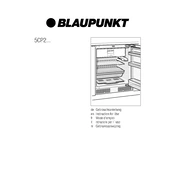
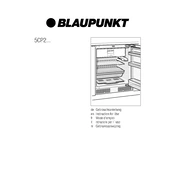
To set up the Blaupunkt 5CP21020, connect it to a power source, attach the necessary cables, and follow the on-screen instructions to select the language, set the date and time, and configure the initial settings.
Check the power connection and ensure the device is properly plugged in. If it still doesn't turn on, try using a different power outlet or inspect the power cord for any visible damages.
To reset to factory settings, navigate to the settings menu, select 'System', then choose 'Factory Reset'. Confirm your selection and the device will restore to its original settings.
Screen flickering can be caused by loose connections or software glitches. Check all cable connections and update the device software to the latest version. If the problem persists, contact customer support.
Adjust the equalizer settings in the audio menu to enhance sound quality. You may also consider connecting external speakers for a better audio experience.
Go to 'Settings', select 'Software Update', and follow the prompts to check for and install the latest software version. Ensure the device is connected to the internet during this process.
Enable Bluetooth on the device and the accessory you wish to connect. Go to 'Settings', select 'Bluetooth', and choose the device from the list to pair it.
Ensure the volume is not muted and is set to an audible level. Check the audio output settings and verify that speakers or headphones are properly connected.
Regularly clean the exterior with a soft, dry cloth, and avoid using harsh chemicals. Ensure the vents are free from dust and update the software periodically for optimal performance.
Check the network settings and ensure Wi-Fi or Ethernet connections are active. Restart the router and the device, and try reconnecting. If the issue persists, reset the network settings.