Blaupunkt 5CF35030 Instructions for Use
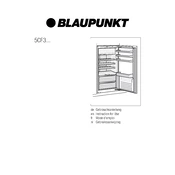
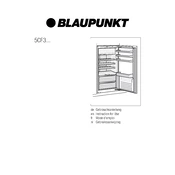
To connect the Blaupunkt 5CF35030 to Wi-Fi, go to the settings menu on the device, select 'Network', and then choose 'Wi-Fi'. Search for available networks, select your network, and enter the password when prompted.
First, ensure that the device is properly plugged into a power source. Check the power cable for any damage. If the device still doesn't turn on, try resetting it by unplugging it for a few minutes and then plugging it back in.
To update the firmware, navigate to the 'Settings' menu and select 'System Update'. Follow the on-screen instructions to download and install the latest firmware update. Ensure the device is connected to the internet during this process.
To clean the screen, use a soft, lint-free cloth slightly dampened with water or a screen-cleaning solution. Gently wipe the screen in a circular motion, avoiding excessive pressure.
Check the volume settings to ensure the sound is not muted. Verify that the audio output settings are correct and that any connected external speakers are functioning properly. Restart the device if needed.
To reset to factory settings, go to 'Settings', select 'System', and choose 'Factory Reset'. Confirm your selection and the device will restart with default settings. Note that this will erase all personal data.
The Blaupunkt 5CF35030 supports a variety of media formats including MP3, MP4, AVI, and JPEG. Refer to the user manual for a comprehensive list of supported file types.
To enhance picture quality, adjust the picture settings in the 'Display' menu. You can tweak brightness, contrast, and color settings to suit your preference. Use the 'Picture Mode' presets for optimal settings.
Yes, you can connect Bluetooth devices. Go to 'Settings', select 'Bluetooth', and turn it on. Search for devices and select your Bluetooth device to pair.
Ensure your router is working properly and positioned close to the device. Restart both the router and the device. If issues persist, check for any firmware updates that may address connectivity problems.