Blaupunkt 5CK24020 Installation Instructions
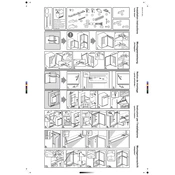
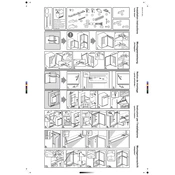
To connect your Blaupunkt 5CK24020 to Wi-Fi, go to the settings menu, select 'Network', and then choose 'Wi-Fi'. Select your network from the list and enter the password when prompted.
If the screen is flickering, try restarting the TV. Check all cable connections, and ensure they are secure. If the issue persists, reset the TV to factory settings.
To perform a factory reset, go to the settings menu, select 'System', and then choose 'Reset to Factory Settings'. Confirm the reset when prompted.
Ensure that the TV is not muted and the volume is turned up. Check if external speakers are correctly connected and functioning. If using external devices, ensure they are properly connected.
To update the firmware, go to the settings menu, select 'System Update', and then choose 'Check for Updates'. Follow the on-screen instructions to complete the update.
Replace the batteries in the remote control. If it still doesn't work, ensure there is no obstruction between the remote and the TV sensor. Try pairing the remote again with the TV.
Yes, go to the settings menu, select 'Sound', and then choose 'Bluetooth Audio'. Turn on Bluetooth and select your headphones from the list of available devices.
Go to the settings menu, select 'Picture', and then adjust the brightness, contrast, and other settings according to your preference.
Connect the HDMI cable from the external device to one of the HDMI ports on the TV. Select the corresponding HDMI input using the 'Source' button on your remote.
To enable parental controls, go to the settings menu, select 'Security', and then choose 'Parental Controls'. Set up a PIN and configure the restrictions as needed.