Blaupunkt 5B20N0290IN Installation Instructions
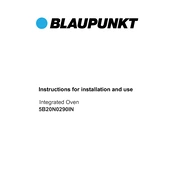
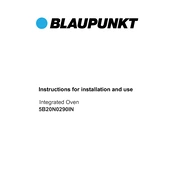
To set up your Blaupunkt 5B20N0290IN, connect the TV to a power source, attach any necessary cables, and use the remote to follow the on-screen setup instructions. Ensure you connect to Wi-Fi if using smart features.
First, check if the batteries need replacing. Ensure there are no obstructions between the remote and the TV. If the issue persists, try resetting the remote or consult the user manual for further troubleshooting.
Connect external devices such as a DVD player or gaming console using the HDMI or AV ports located on the side or back of the TV. Select the appropriate input source using the remote control.
To update the software, navigate to the settings menu, select 'Software Update', and follow the on-screen instructions. Ensure the TV is connected to the internet for the update to proceed.
Check if the TV is muted or if the volume is too low. Ensure audio cables are properly connected if using external speakers. If the problem continues, try resetting the TV to factory settings.
To perform a factory reset, go to the settings menu, select 'System', then 'Reset & Admin', and choose 'Factory Reset'. Confirm the reset and allow the TV to restart.
Yes, the Blaupunkt 5B20N0290IN can be wall-mounted. Ensure you use a compatible wall mount bracket and follow the instructions provided in the user manual to safely secure the TV.
Check the cable connections for any loose or damaged cables. Try adjusting the picture settings in the menu. If flickering persists, consult a technician as it might be a hardware issue.
Go to the settings menu, select 'Network', then 'Wi-Fi', and choose your network from the list. Enter the password if required and connect.
Regularly dust the TV with a soft cloth and avoid using harsh chemicals. Ensure the ventilation slots are not obstructed. Keep the software up to date for optimal performance.