Blaupunkt 5BC11050 Installation Instructions
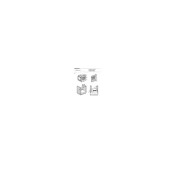
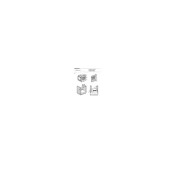
To set up the Blaupunkt 5BC11050, first connect it to a power source. Then, follow the on-screen instructions to select your language, region, and configure network settings. Ensure all cables are securely connected.
If the device is not turning on, check the power connection and ensure the outlet is working. Try using a different power cable if available. If the issue persists, contact customer support for further assistance.
To update the software, navigate to the settings menu and select 'Software Update'. Follow the prompts to check for updates and install if available. Make sure the device is connected to the internet during this process.
To clean the device, use a soft, dry cloth to wipe the exterior. Avoid using harsh chemicals or abrasive materials. Regularly check and clean the ventilation areas to prevent overheating.
External devices can be connected via HDMI, USB, or Bluetooth, depending on compatibility. Refer to the user manual for specific instructions on connecting each type of device.
Check the connection cables to ensure they are securely attached. Try a different cable or input source. If the issue persists, adjust the display settings from the settings menu or consult technical support.
To reset to factory settings, go to the settings menu, select 'System', then 'Factory Reset'. Confirm your selection and the device will restart with default settings. Backup important data before performing a reset.
Ensure that the volume is not muted and is set at an audible level. Check audio cables and connections. If using external speakers, verify their functionality and connection.
Yes, a universal remote can be used. Ensure it is compatible and properly programmed to work with the Blaupunkt 5BC11050. Refer to the remote's manual for programming instructions.
First, check if other devices can connect to the network. Restart your router, then the Blaupunkt 5BC11050. If the issue persists, try connecting the device to the network via Ethernet cable.