Blaupunkt 5B20N0290AU Installation Instructions
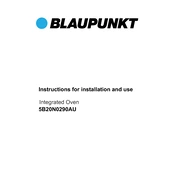
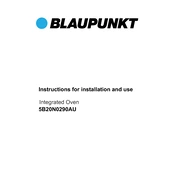
To set up your Blaupunkt 5B20N0290AU, connect the TV to a power source, attach any necessary cables (antenna, HDMI, etc.), and follow the on-screen instructions to complete the initial setup process, including language selection and channel tuning.
Ensure the TV is plugged into a working power outlet. Check the power cable for any visible damage. If the problem persists, try using a different power outlet or consult the user manual for further troubleshooting steps.
Go to the TV's settings menu, select 'Bluetooth', and ensure Bluetooth is turned on. Put your headset in pairing mode, then select it from the list of available devices on your TV to connect.
To update the firmware, go to the settings menu, select 'System Update', and follow the prompts to check for and install any available updates. Ensure the TV is connected to the internet during this process.
First, check if the TV is muted or if the volume is set too low. Ensure all cable connections are secure and correct. If using external speakers, make sure they are properly connected and powered on.
Connect your TV to the internet via Wi-Fi or Ethernet. Navigate to the 'Smart TV' section in the main menu, where you can access pre-installed streaming apps or download additional ones from the app store.
Use a soft, lint-free microfiber cloth to gently wipe the screen. For stubborn smudges, slightly dampen the cloth with a mixture of water and mild soap. Avoid using paper towels or harsh cleaning agents.
To perform a factory reset, go to the settings menu, select 'System', then 'Reset & Admin'. Choose 'Factory Reset' and follow the on-screen instructions. Note that this will erase all custom settings and data.
Check the input source and ensure it supports high-definition content. Adjust the picture settings such as brightness, contrast, and sharpness from the settings menu. Make sure the screen resolution is set to the recommended setting.
Ensure your router is placed close to the TV and that there are minimal obstructions. Consider using a Wi-Fi extender if the signal is weak, or connect the TV directly to the router using an Ethernet cable for a more stable connection.