Blaupunkt 5CG22020 Installation Instructions
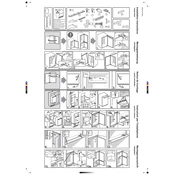
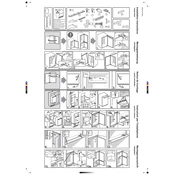
To set up the Blaupunkt 5CG22020, plug it into a power source, connect to a TV signal using a coaxial cable, and follow the on-screen prompts to complete the initial setup, including language selection and channel tuning.
If the Blaupunkt 5CG22020 does not turn on, check if the power cable is properly connected, try using a different power outlet, and ensure that the power button is pressed firmly. If it still doesn't turn on, consider a reset or contact customer support.
To improve picture quality, adjust the picture settings such as brightness, contrast, and sharpness in the TV menu. Also, ensure your input source is of high quality and check connections if using external devices.
If there is no sound, ensure that the volume is not muted and is set to an audible level. Check if external speakers or headphones are connected, and verify sound settings in the audio menu.
To perform a factory reset, navigate to the settings menu, select the 'System' option, and choose 'Reset to Factory Settings'. Confirm the reset and wait for the TV to reboot.
The Blaupunkt 5CG22020 offers various connectivity options including HDMI, USB, VGA, and AV inputs, along with RF input for antenna or cable connections. Check the user manual for detailed port specifications.
To update the firmware, check the manufacturer's website for any available updates, download the firmware to a USB drive, and follow the on-screen instructions in the TV's update menu to install it.
If the TV keeps losing Wi-Fi connection, ensure that it's within range of the router, the router firmware is up to date, and check for any interference from other devices. Restart the router and the TV if necessary.
Yes, you can connect your smartphone to the Blaupunkt 5CG22020 using screen mirroring features or via HDMI adapters, depending on your phone's capabilities and the TV's available ports.
Regular maintenance includes dusting the TV with a soft cloth, avoiding exposure to direct sunlight, ensuring proper ventilation, and checking cable connections periodically. Perform firmware updates as needed.