Blaupunkt 5CC287FE0 Installation Instructions
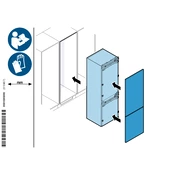
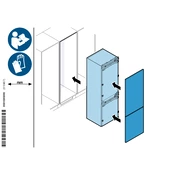
To connect your Blaupunkt 5CC287FE0 to a Wi-Fi network, navigate to the settings menu, select 'Network Settings', and choose 'Wi-Fi Setup'. Find your network in the list and enter the password when prompted.
If the Blaupunkt 5CC287FE0 is not turning on, check if it is properly plugged into a power source. Try a different power outlet and ensure the power cable is not damaged. If the issue persists, consult the user manual or contact customer support.
To update the firmware, go to the 'Settings' menu, select 'System Update', and choose 'Check for Updates'. Follow the on-screen instructions to download and install any available updates. Ensure the device is connected to a stable internet connection during this process.
If the sound is distorted, check the audio settings and ensure the equalizer is set to your preference. Verify that the audio cables are securely connected and not damaged. If using external speakers, make sure they are compatible and functioning correctly.
To reset your Blaupunkt 5CC287FE0 to factory settings, go to the 'Settings' menu, select 'System', and choose 'Factory Reset'. Confirm your selection and wait for the device to restart with default settings. Note that this will erase all personal data.
Yes, you can connect your smartphone to the Blaupunkt 5CC287FE0 via Bluetooth. Ensure Bluetooth is enabled on both devices, then pair them through the 'Bluetooth Settings' menu on the device.
To clean the screen, use a soft, dry microfiber cloth. Avoid using any liquid cleaners or abrasive materials, as they can damage the screen. For stubborn spots, slightly dampen the cloth with water and gently wipe the area.
If the remote control is not working, first check the batteries and replace them if necessary. Ensure there are no obstructions between the remote and the device. If the problem persists, try resetting the remote by removing the batteries and holding the power button for 10 seconds.
To improve picture quality, adjust the display settings such as brightness, contrast, and sharpness in the 'Picture Settings' menu. Ensure you are using high-quality input sources and cables for the best results.
Regular maintenance includes cleaning the screen and vents every few months, checking for software updates, and ensuring all cables and connections are secure. It's also recommended to perform a system reset annually to maintain optimal performance.