Blaupunkt 5B27M7050 Installation Instructions
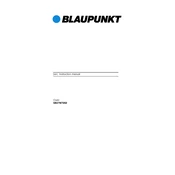
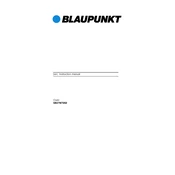
To connect your Blaupunkt 5B27M7050 to a Wi-Fi network, go to the Settings menu, select 'Network', then 'Wi-Fi'. Choose your network from the list and enter the password if prompted.
If the screen displays 'no signal', ensure that all cables are securely connected. Check that the input source is correctly set on the TV. If using an external device, ensure it is powered on and functioning properly.
To perform a factory reset, go to 'Settings', select 'System', then 'Reset & Admin', and choose 'Factory Reset'. Confirm your selection to reset the TV to its original settings.
If there is no sound, check the volume level and ensure the TV is not muted. Verify that the audio output settings are correct and that external devices are connected properly.
To update the firmware, navigate to 'Settings', select 'Software Update', and choose 'Check for Updates'. Follow the on-screen instructions to download and install any available updates.
To clean the screen, use a soft, lint-free microfiber cloth. Gently wipe the screen in a circular motion. Avoid using any harsh chemicals or abrasive materials.
To improve picture quality, adjust the settings in the 'Picture' menu. Consider changing the brightness, contrast, and color settings to suit your environment and preferences.
Yes, you can connect Bluetooth headphones. Go to 'Settings', select 'Sound', then 'Bluetooth'. Make your headphones discoverable and select them from the list of available devices.
To access built-in applications, press the 'Home' button on your remote control. Navigate to the 'Apps' section to browse and open available applications.
If the remote control is not working, replace the batteries with new ones. Ensure that there are no obstructions between the remote and the TV. You can also try resetting the remote by removing the batteries and pressing all the buttons.