Blaupunkt 5B10N0240AU Installation Instructions
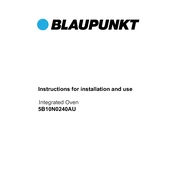
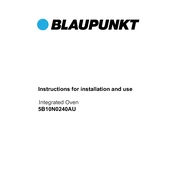
To connect your Blaupunkt 5B10N0240AU to Wi-Fi, navigate to the settings menu on the device, select 'Network Settings', choose 'Wi-Fi', and follow the prompts to enter your Wi-Fi network credentials.
If the device does not turn on, ensure it's plugged into a working outlet, check the power cable for damage, and try a different outlet. If the issue persists, a reset may be necessary or consult customer support.
To reset to factory settings, go to the 'Settings' menu, select 'System', then 'Reset', and confirm your choice. This will erase all personal data and settings.
Poor picture quality may be due to incorrect display settings. Access the 'Picture' menu in settings and adjust brightness, contrast, and sharpness to improve quality. Ensure your content source is HD.
Yes, the Blaupunkt 5B10N0240AU can be wall-mounted. It is VESA compatible. Follow the mounting instructions in the manual and use appropriate tools and brackets for safe installation.
To update the software, connect the device to the internet, go to 'System' settings, select 'Software Update', and follow the on-screen instructions to download and install updates.
First, replace the batteries in the remote control. If it still doesn't work, check for any obstructions between the remote and the TV, and ensure the IR sensor is clean. Try pairing the remote again if necessary.
To improve sound quality, access the 'Sound' menu in settings and adjust the equalizer settings. Consider connecting external speakers or a soundbar for enhanced audio performance.
Yes, the Blaupunkt 5B10N0240AU supports Bluetooth connectivity. Go to 'Settings', select 'Bluetooth', and follow the prompts to pair your Bluetooth device.
Regularly dust the screen and vents to prevent overheating. Keep the software up to date, and ensure the TV is placed in a well-ventilated area. Avoid exposing the device to extreme temperatures or humidity.