Behringer XR18 Product Manual
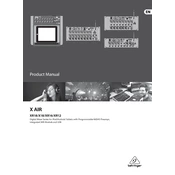
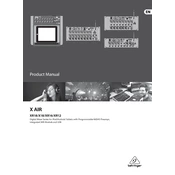
To connect the XR18 to a wireless network, use the internal access point for direct connection, or configure the unit to connect to an existing Wi-Fi network through the XR18 Edit software. Ensure your router is compatible with the unit's network settings.
Download the latest firmware from Behringer's website, connect the XR18 to your computer via USB, and use the X-Air Edit software to upload the new firmware to the mixer. Follow the on-screen instructions to complete the update.
To perform a factory reset, hold the reset button located on the back of the unit for about 10 seconds until the network LEDs start flashing. This will reset the network settings and restore the mixer to its default state.
Check that all cables are properly connected and that the channel faders are up. Ensure that the main output is not muted and that the correct output routing is configured in the X-Air Edit software.
Yes, the XR18 can function as an 18x18 channel USB audio interface. Connect it to your computer via USB and select it as your audio input/output device in your DAW or audio settings.
Access the X-Air Edit software, select the desired bus for your monitor mix, and adjust the send levels from each channel to that bus. Assign the bus to an output that connects to your monitor speakers or in-ear monitors.
In the X-Air Edit software, go to the Effects tab, select an available effects slot, and choose the desired effect. Return to the channel strip and adjust the send level to the effects bus to apply the effect to that channel.
Ensure that both the XR18 and the control device are connected to the same network. Restart the control app and, if necessary, reset the network settings on the XR18 to re-establish the connection.
Use the X-Air Edit software to save your current mix settings as a scene by selecting the 'Scenes' tab, entering a name, and clicking 'Save'. To recall a scene, select it from the list and click 'Load'.
Yes, download the X-Air app available for iOS and Android devices. Ensure the device is connected to the same network as the XR18, and use the app to control the mixer remotely.