Bang Olufsen Beoplay H6 Quick Guide
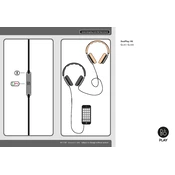
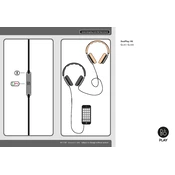
To connect your Beoplay H6 to a device, simply use the 3.5mm audio cable included with the headphones. Plug one end into the headphone jack on the headphones and the other end into your device's audio output jack.
Yes, you can use the Beoplay H6 for phone calls if your audio cable includes an inline microphone and remote. This feature allows you to answer and end calls, as well as control music playback.
To clean your Beoplay H6, gently wipe the ear cushions and headband with a soft, dry cloth. Avoid using any liquids or cleaning agents as they may damage the materials.
If there is no sound, ensure the audio cable is securely connected to both the headphones and the device. Check your device's volume settings and try using a different audio source or cable to determine if the issue persists.
To replace the ear cushions, gently pull them away from the ear cups. Align the new cushions with the ear cups and press firmly until they snap into place securely.
Poor sound quality can be caused by a loose connection, low-quality audio files, or device settings. Ensure the audio cable is properly connected and try a different audio source or file. Additionally, check your device's equalizer settings.
Yes, you can use the Beoplay H6 with a gaming console as long as the console has a 3.5mm audio output or an adapter for it. Connect the headphones using the audio cable.
Store your Beoplay H6 in a cool, dry place away from direct sunlight. Use the provided carrying pouch to protect them from dust and damage. Avoid wrapping the cable tightly around the headphones.
The Beoplay H6 uses a standard 3.5mm audio cable. Ensure that any replacement or additional cables are 3.5mm and have a similar design to ensure compatibility with the headphone's input.
Yes, the Beoplay H6 features an adjustable headband. Slide the ear cups up or down along the headband to achieve a comfortable fit. Make sure the ear cushions sit snugly over your ears.