Audio-Technica ES945O-XLR User Manual
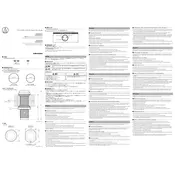
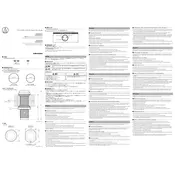
To set up the ES945O-XLR, ensure it is connected to a compatible XLR input with phantom power. Position the microphone correctly to the sound source, and adjust the gain on your mixer or audio interface to avoid distortion.
Check all connections to ensure they are secure. Verify that phantom power is enabled on your audio interface or mixer. Test the microphone with another cable to rule out cable issues.
Yes, the ES945O-XLR can be used for recording vocals. It's best suited for capturing clear and detailed sound, making it ideal for a variety of applications, including vocals.
Position the microphone closer to the sound source and away from noise sources. Use a pop filter or windscreen, and ensure that the recording environment is as quiet as possible.
Increase the gain on your audio interface or mixer. Ensure the microphone is properly aligned with the sound source, and check for any settings that might limit the volume on your recording software.
Regularly clean the microphone with a soft, dry cloth. Avoid exposing it to extreme temperatures and moisture. Store it in a protective case when not in use.
While the ES945O-XLR can be used outdoors, it's crucial to use a windscreen to reduce wind noise. Protect it from moisture and extreme weather conditions.
Check the gain settings and reduce if necessary. Ensure the microphone is not too close to the sound source. Verify that your cables are not faulty and try a different input channel.
The ES945O-XLR features an omnidirectional polar pattern, capturing sound equally from all directions. It should be placed centrally to the sound sources for balanced audio capture.
Connect the ES945O-XLR to an available XLR input on your audio interface or mixer. Ensure that phantom power is enabled and configure your audio software to recognize the microphone input.