Audio-Technica AT2020USB-X User Manual
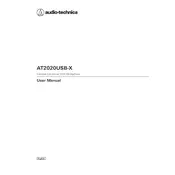
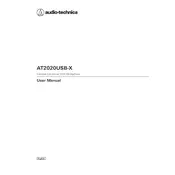
To set up your AT2020USB-X on Windows, connect the microphone to your computer using the included USB cable. Go to 'Sound Settings', select 'Input', and choose 'AT2020USB-X' from the list of devices. Ensure it is set as the default device for recording.
Ensure the microphone is properly connected to the USB port. Check that the microphone is selected as the input device in your audio settings. Test the microphone on another USB port or computer to rule out hardware issues.
Use a pop filter and position the microphone closer to your mouth to minimize background noise. Additionally, use noise reduction software or enable noise suppression settings in your recording software.
The ideal distance for recording vocals is 6 to 12 inches from the microphone. This range helps capture a clear and natural sound while reducing plosive sounds and background noise.
Yes, you can use the AT2020USB-X with a smartphone or tablet using a compatible USB adapter, such as a USB OTG cable for Android or a Lightning to USB adapter for iOS devices.
Popular recording software includes Audacity, GarageBand, and Adobe Audition. These programs offer various features for recording and editing audio with the AT2020USB-X microphone.
Keep the microphone in a dry environment and clean it regularly with a soft, dry cloth. Use a dust cover when not in use and avoid exposing it to extreme temperatures or humidity.
This delay, known as latency, can be minimized by using the direct monitoring feature of the AT2020USB-X, which allows you to hear your voice in real-time without processing delays.
To improve audio quality, use a high-quality pop filter, record in a sound-treated room, and adjust the gain settings appropriately. Additionally, use software to enhance and edit your recordings.
Yes, the AT2020USB-X is compatible with Mac computers. Simply connect the microphone via USB, and it will be recognized as an input device. You may need to adjust your sound settings to select it as the default input.