Apple iPod Shuffle Features Guide
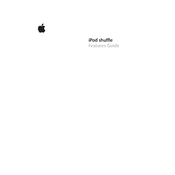
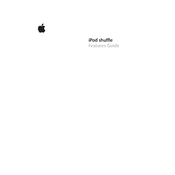
To reset your iPod Shuffle, connect it to your computer and open iTunes. Select your device, click on 'Restore', and follow the prompts to restore the device to factory settings.
Ensure the USB cable is properly connected to both the iPod Shuffle and the power source. Try using a different cable or USB port. Also, check for any debris in the charging port.
Connect your iPod Shuffle to your computer, open iTunes, and select your device. Drag and drop songs from your library to the device icon or use the 'Sync' feature to add music.
Try using a different USB port or cable, restart your computer, and ensure iTunes is updated. You may also need to reset your iPod Shuffle by toggling the power switch.
Press the battery status button on the iPod Shuffle. The indicator light will show green for a good charge, orange for low, and red for very low battery.
No, the iPod Shuffle does not support Bluetooth connectivity. You will need to use wired headphones with a 3.5mm audio jack.
Connect your iPod Shuffle to iTunes, select your device, and enable VoiceOver in the settings menu. Follow the prompts to download the necessary files.
The switch on the iPod Shuffle is used to turn the device on/off and to set it to shuffle or repeat mode. Slide it to the desired position based on your preference.
Ensure the volume is turned up and the headphones are properly connected. Try different headphones and check for any debris in the headphone jack. Reset the device if necessary.
Toggle the power switch off for 10 seconds and then back on. If the issue persists, connect it to a power source to ensure it is charged.