ADX Firepower H05 ADXH0519 Instruction Manual
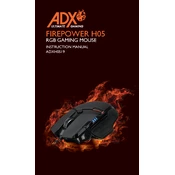
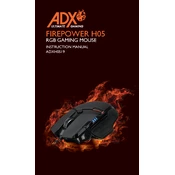
To set up your ADX Firepower H05 ADXH0519 Mouse, plug the USB receiver into an available USB port on your computer. The mouse should be automatically recognized and configured by your operating system. If necessary, install the driver software provided on the CD or download it from the manufacturer's website for additional features.
First, check if the USB receiver is securely connected to the USB port. Try using a different USB port if possible. Ensure that the batteries in the mouse are charged or replace them if necessary. Restart your computer and try again. If the issue persists, consider reinstalling the mouse driver.
To customize the buttons, install the ADX software that came with your mouse or download it from the official website. Open the software, and you will be able to assign different functions to each button according to your preference.
Yes, the ADX Firepower H05 ADXH0519 Mouse is compatible with macOS. You may need to download and install any necessary drivers or software from the ADX website to access all features.
To clean your mouse, disconnect it from your computer and remove any batteries if applicable. Use a soft, lint-free cloth slightly dampened with water or a mild cleaning solution. Gently wipe the surface of the mouse, including the sensor area. Avoid using abrasive materials or soaking the mouse in liquid.
The ADX Firepower H05 ADXH0519 Mouse typically has a DPI button located on the top. Press this button to toggle through different DPI settings. You can customize the DPI levels using the ADX software for finer control.
Yes, the ADX Firepower H05 ADXH0519 Mouse is designed with gaming in mind. It features customizable buttons, adjustable DPI settings, and ergonomic design, making it suitable for gaming.
If the scroll wheel is not functioning, first ensure there is no debris obstructing it. You can use a can of compressed air to clean around the wheel. If the problem persists, try updating the mouse driver or reinstalling the ADX software.
To update the firmware, download the latest firmware version from the ADX support website. Connect your mouse to the computer, open the firmware updater tool, and follow the on-screen instructions to complete the update process.
The recommended battery type for the ADX Firepower H05 ADXH0519 Mouse is AA alkaline batteries. For optimal performance, use high-quality batteries and replace them as needed.