ADX AXBOXCS22 Instruction Manual
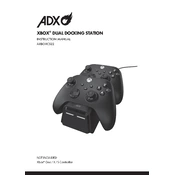
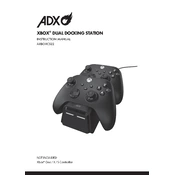
To connect the ADX AXBOXCS22 Dock to your laptop, use the provided USB-C cable. Plug one end into the USB-C port on the dock and the other end into your laptop's USB-C port. Ensure that your laptop supports USB-C docking.
First, ensure that the monitor is powered on and correctly connected to the dock using an HDMI or DisplayPort cable. Check that the dock is securely connected to your laptop. If the issue persists, update your graphics drivers and restart your laptop.
Visit the manufacturer's website to download the latest firmware update for the ADX AXBOXCS22 Dock. Follow the instructions provided, typically involving connecting the dock to your laptop and running the update utility.
Ensure that the dock is connected to a power source using the provided AC adapter. Check whether the connected devices are compatible with USB-C Power Delivery and verify that the power cable is securely connected.
Yes, the ADX AXBOXCS22 Dock is compatible with MacBooks that have a USB-C port. Ensure your macOS is up to date for optimal compatibility and performance.
The ADX AXBOXCS22 Dock supports a maximum resolution of 4K at 60Hz for external displays, provided your laptop's graphics card supports this resolution.
To perform a factory reset, disconnect all cables from the dock. Press and hold the reset button (usually located on the bottom or side of the dock) for approximately 10 seconds. Reconnect the cables and power it on.
Verify that the keyboard is properly plugged into one of the dock’s USB ports. Try connecting the keyboard directly to your laptop to ensure it is working. Also, check if the dock's USB ports are enabled in the dock's settings or software.
The ADX AXBOXCS22 Dock is compatible with many Linux distributions, but functionality may vary. It is recommended to check the manufacturer's website for specific Linux compatibility notes and driver support.
To clean the dock, disconnect all cables and use a soft, dry cloth to wipe down the exterior. Avoid using liquids or harsh chemicals. Regularly check for dust accumulation in ports and gently remove it using compressed air.