ADX AFPV0215 FIREPOWER V02 Instruction Manual
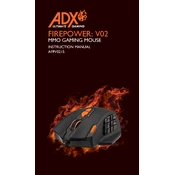
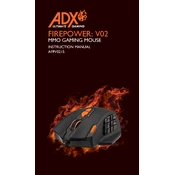
To connect the ADX AFPV0215 FIREPOWER V02 Mouse, plug the USB connector into an available USB port on your computer. The mouse should automatically be recognized and start functioning without the need for additional drivers.
Ensure that the USB connector is securely plugged into the computer. Try using a different USB port. If the mouse still doesn't respond, restart your computer and test the mouse on another device to rule out hardware issues.
You can customize the buttons using the software provided by ADX. Download and install the software from the ADX official website, then follow the on-screen instructions to assign different functions to the mouse buttons.
Ensure the surface you're using is suitable for optical sensors. Clean the bottom of the mouse using a soft, lint-free cloth. If the issue persists, try changing the USB port or updating your computer's USB drivers.
The DPI settings can be changed using the DPI button on the mouse. Press the DPI button to cycle through the available settings until you find the desired sensitivity level.
Yes, the ADX AFPV0215 FIREPOWER V02 Mouse is compatible with macOS. However, customization software features may be limited compared to those available on Windows.
To clean your mouse, unplug it from your computer. Use a soft, slightly damp cloth to wipe the exterior. Avoid using harsh chemicals or submerging the mouse in water. Ensure the mouse is completely dry before reconnecting it.
Yes, the ADX AFPV0215 FIREPOWER V02 Mouse is designed with gaming in mind, offering adjustable DPI settings for precise control and customizable buttons for enhanced gaming performance.
The ADX AFPV0215 FIREPOWER V02 Mouse typically comes with a one-year warranty. Please check the documentation that came with your purchase or contact the manufacturer for specific warranty information.
To update the firmware, download the latest firmware update from the ADX website. Follow the instructions provided to install the update, ensuring your mouse is connected throughout the process.