ADX AFPA0114 FIREPOWER A01 Instruction Manual
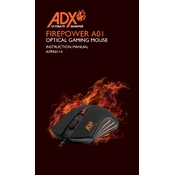
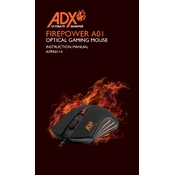
To connect your ADX AFPA0114 FIREPOWER A01 Mouse, plug the USB connector into an available USB port on your computer. The system should automatically recognize the device and install the necessary drivers.
First, ensure the mouse is properly connected to the USB port. Try using a different USB port to rule out port issues. If the mouse is still unresponsive, check for driver updates or reinstall the mouse drivers.
Install the ADX software provided with the mouse or download it from the manufacturer's website. Once installed, you can customize the button functions through the software interface.
To clean the mouse, unplug it from the computer, use a soft cloth slightly dampened with water or isopropyl alcohol to wipe the surface. Avoid getting moisture into any openings. Regularly check and clean the sensor and mouse feet for optimal performance.
The DPI settings can be adjusted using the DPI switch located on the mouse. Press the button to cycle through the available DPI presets. For more advanced settings, use the ADX software to customize DPI levels.
Erratic cursor movement can be caused by dirt on the mouse sensor or an uneven surface. Clean the sensor and ensure the mouse is used on a smooth, non-reflective surface. Updating the mouse drivers might also resolve the issue.
Yes, the ADX AFPA0114 FIREPOWER A01 Mouse can be used with certain gaming consoles that support USB peripherals. Check the console's compatibility documentation for details.
RGB lighting can be managed through the ADX software. Install the software and navigate to the lighting settings to customize and enable the RGB effects on your mouse.
Check for debris that might be obstructing the scroll wheel. Clean the wheel gently using compressed air or a soft brush. If the problem persists, consider updating or reinstalling the mouse drivers.
To reset the mouse to its default settings, open the ADX software, navigate to the settings menu, and select the option to restore default settings. Ensure you save your configurations before resetting.