ADX AFBH0114 FIREBASE H01 Instruction Manual
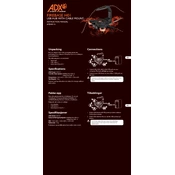
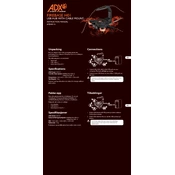
To connect the ADX AFBH0114 USB Hub to your computer, simply plug the hub's USB connector into an available USB port on your computer. The device should be recognized automatically without the need for additional drivers.
If your devices aren't recognized, try reconnecting them to the hub, ensuring they are properly seated. Also, try connecting the hub to a different USB port on the computer. If issues persist, test the devices by connecting them directly to the computer's USB ports.
For optimal performance, avoid connecting too many high-power devices, such as external hard drives, simultaneously. Use a powered USB hub if multiple high-power devices are necessary.
Yes, it is generally safe to unplug the USB hub while the computer is on. However, ensure that no data is being transferred through the devices connected to the hub to prevent data loss.
You can connect a variety of USB-compatible devices such as keyboards, mice, flash drives, and external hard drives. The hub supports USB 2.0 and USB 3.0 devices.
Start by disconnecting and reconnecting the hub and devices. Update your computer's USB drivers, and try the hub on another computer to see if the issue persists.
The ADX AFBH0114 USB Hub is a bus-powered device, meaning it draws power from the computer and typically does not require an external power source.
Yes, you can connect the USB hub to a smartphone or tablet using an appropriate USB OTG (On-The-Go) adapter, allowing connection of USB peripherals like keyboards and flash drives.
The USB hub requires minimal maintenance. Keep it free from dust and debris, and periodically check for firmware updates from the manufacturer if available.
Before disconnecting a device, ensure any data transfers are complete. Use the 'Safely Remove Hardware' option on your computer to prevent data loss or corruption.