Advent AWCAMHD15 v2 Instruction Manual
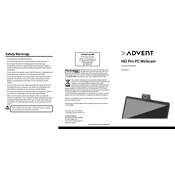
IB-AWCAMHD15-GB-200626V5
Safety Warnings Do not attempt to modify this webcam. Do not place the webcam in extremely damp or dusty locations. Do not place the webcam in places subject to extremely high
temperatures, such as in a closed vehicle or direct sunlight. Exposure to high temperatures may adversely a ect the webcam and its internal components.
Do not remove the webcam casing. Internal inspection, maintenance and repairs should be carried out by an authorized service facility.
Do not use the webcam if any foreign objects have entered the casing. Disconnect the webcam from your computer and contact your local dealer or an authorized service facility. Do not continue to use the webcam.
Do not use the camera if any water has entered the casing. Disconnect the webcam from your computer, and contact your local dealer or an authorized service facility. Do not continue to use the webcam.
Do not use the webcam if it is emitting smoke, is unusually hot to touch, is emitting any unusual odor or is in any other abnormal state.
Take care not to bump or drop your webcam as this may cause the webcam to malfunction. If your webcam has been dropped or the casing has been damaged, disconnect it from your computer and contact your local dealer or an authorized service facility. Do not continue to use the camera.
Tele-conferencing and video-conferencing also require a sound card and an internet connection.
Visit Partmaster.co.uk today for the easiest way to buy electrical spares and accessories. With over 1 million spares and accessories available we can
deliver direct to your door the very next day. Visit www.partmaster.co.uk or call 0344 800 3456 (UK customers only). Calls charged at National Rate.
The symbol on the product or its packaging indicates that this product must not be disposed of with your other household waste. Instead, it is your responsibility to dispose of your waste equipment by handing it over to a designated collection point for the recycling of waste electrical and electronic equipment. The
separate collection and recycling of your waste equipment at the time of disposal will help conserve natural resources and ensure that it is recycled in a manner that protects human health and the environment. For more information about where you can drop o your waste for recycling, please contact your local authority, or where you purchased your product.
Windows is a registered trademark of Microsoft Corporation in the United States and other countries.
All trademarks are the property of their respective owners and all rights are acknowledged.
Currys.co.uk All the support you need.
Whether its a tech emergency or you need plain good advice, were
always on hand to help. UK: 0344 5611234 IRE: 1 890 818 575
DSG Retail Ltd. (co. no. 504877) 1 Portal Way, London, W3 6RS, UK
EU Representative DSG Retail Ireland Ltd (259460) 3rd Floor Offi ce Suite Omni Park SC, Santry, Dublin 9, Republic of Ireland
HD Pro PC Webcam Instruction Manual
AWCAMHD15
Specifications
Model AWCAMHD15
Operating System Microsoft Windows 8 / 10
Image Sensor HD1080P CMOS sensor
Sensor Size 1/4
Effective Pixels 2.0M Pixels
Focus Distance 30 cm to infinity
Number of Colours Up to 24 bits
Frame Rate Up to 30fps at HD1080 mode
Adjustable Focus Fixed Focus
Auto White Balance Yes
Auto Exposure Control Yes
Snapshot Button Yes (work with most of the third party software.)
Built-in Microphone Yes
Dimensions (W x D x H) 64.8 x 110 x 38.5 mm
Interface USB2.0
Power Consumption During Operation During Standby
< 200 mA 50 mA
Features and specifications are subject to change without prior notice.
Hints and Tips
No Image Ensure the USB cable is correctly and securely attached. Ensure that your video software has been properly
installed. Make sure your lens is free from obstruction, and that it
is pointing in the appropriate direction.
Dark Pictures Check that there is sufficient light for the camera.
Alternatively, you may wish to adjust the brightness or contrast settings in the software you are using.
Ensure there is no strong light source behind the object or person being viewed by the webcam.
Ensure that the lens is clean.
Lens Cleaning If your lens becomes dirty, wipe lightly with a dry, lint-free cloth.
Outdoor Use Your webcam is not designed for outdoor use and should not be exposed to the elements without suitable protection. In general, you should not expose it to extreme temperatures or humidity.
Frequently Asked Questions How do I use my webcam with other video capture devices? The best way is to disable all other video capture devices and ensure the webcam is the default device. To do this: 1. Click on the start menu button, right click on My
computer and select Manage. 2. This will open the Computer Management window.
Select Device Manager, then Imaging devices from the list.
3. Right click on the appropriate camera device and select enable or disable as required.
The video on my screen appears too light or too dark. What should I do? Proper room lighting is critical for the correct functioning of the webcam. Your webcam requires a certain light level to produce good pictures. If you are getting dull or dark images, or if the colour is poor, try inc