Advent AMWL13 Instruction Manual
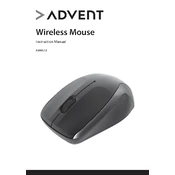
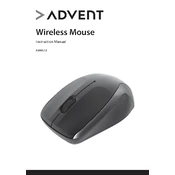
To connect the Advent AMWL13 Mouse, plug the USB receiver into your computer's USB port. The mouse should automatically pair with the receiver. If it doesn't, ensure the mouse is turned on and within range of the receiver.
If your Advent AMWL13 Mouse is not responding, try replacing the batteries, ensuring the USB receiver is properly connected, and checking for any obstructions that might interfere with the signal. Restart your computer if necessary.
Turn off the mouse and remove the batteries. Use a soft, slightly damp cloth to wipe the exterior. For the sensor, use a dry cotton swab to gently clean the area. Avoid using harsh chemicals or submerging the mouse in water.
Erratic cursor movement can be caused by dirt on the sensor, low battery power, or interference from other wireless devices. Clean the sensor, replace the batteries, and try changing the USB port or moving other wireless devices away.
Check for debris around the scroll wheel. If cleaning doesn't help, try reconnecting the mouse or updating the mouse drivers through your computer's device manager.
You can customize button functions by installing compatible software that allows button configuration. Check the manufacturer's website for any available software downloads.
The Advent AMWL13 Mouse is designed to work on most non-reflective surfaces. For best results, use a mouse pad to ensure smooth and accurate tracking.
To replace the batteries, turn the mouse over and slide the battery cover off. Remove the old batteries and insert new ones, ensuring the correct polarity. Replace the cover and turn the mouse on.
Mouse lag can be caused by low battery power, interference, or outdated drivers. Replace the batteries, ensure the receiver is unobstructed, and update the mouse drivers to resolve lag issues.
To improve battery life, turn off the mouse when not in use, use high-quality batteries, and avoid using the mouse on reflective or very dark surfaces that might require extra power for tracking.