Advent AKBWLRK19 Instruction Manual
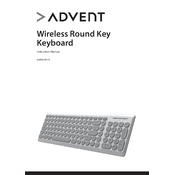
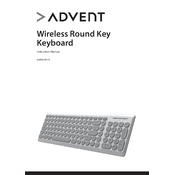
To connect the Advent AKBWLRK19 Keyboard, plug the USB connector into an available USB port on your computer. The operating system should automatically recognize the keyboard and install necessary drivers.
First, check if the keyboard is properly connected. Try unplugging and re-plugging it into a different USB port. If the issue persists, check for debris under the keys and clean if necessary. Restart your computer to see if the problem resolves.
To clean the keyboard, first unplug it from your computer. Use a soft brush or compressed air to remove debris from between the keys. For a more thorough cleaning, lightly dampen a cloth with isopropyl alcohol and gently wipe the keys.
Yes, the Advent AKBWLRK19 Keyboard is compatible with macOS. Simply plug it into a USB port and the system should recognize it. Some function keys may not work as intended without additional configuration.
You can customize the function keys by using third-party software such as AutoHotkey for Windows or Karabiner for macOS. These tools allow you to remap keys and create custom shortcuts.
Ensure that the USB port is functional by testing with another device. Try connecting the keyboard to a different computer. If it's still not recognized, check your computer's Device Manager (Windows) or System Information (macOS) for driver issues or updates.
Press the "Num Lock" key located on the numeric keypad to toggle the Num Lock feature on or off. An indicator light on the keyboard will show the current status.
The Advent AKBWLRK19 Keyboard can be used with certain gaming consoles that support USB keyboards, such as the PlayStation and Xbox. Check the console's compatibility and settings for keyboard support.
To prolong the lifespan, avoid eating or drinking near the keyboard to prevent spills. Regularly clean the keyboard to remove dust and debris. Store it in a dry, cool place when not in use and avoid applying excessive force on the keys.
Check if the keyboard model supports backlighting. If it does, ensure that the backlight is enabled via the function key combination. If the issue persists, try updating the keyboard drivers or checking the manufacturer's support for firmware updates.