Advent AKBWLBL19 Instruction Manual
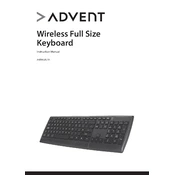
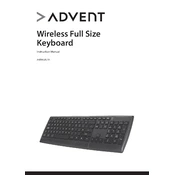
To connect your Advent AKBWLBL19 Keyboard, plug the USB connector into an available USB port on your computer. The operating system should automatically recognize and configure the keyboard for use.
First, check if the keyboard is properly connected. Try using a different USB port. If the issue persists, restart your computer. If keys are still unresponsive, consider updating the keyboard driver or testing the keyboard on another computer.
To clean the keyboard, unplug it from the computer. Use compressed air to remove dust and debris from between the keys. For deeper cleaning, gently use a damp cloth with mild soap to wipe the surface. Ensure the keyboard is completely dry before reconnecting.
Yes, the Advent AKBWLBL19 Keyboard is compatible with Mac computers. Simply connect the keyboard to a USB port, and the system should recognize it. Some function keys may behave differently on a Mac.
The function keys should work by default. If they are not functioning as expected, check your system settings to ensure that the function keys are not set to perform special multimedia tasks instead.
Ensure the keyboard is securely connected to the USB port. Try connecting to a different port or restarting the computer. If it is still not recognized, check for driver updates in the device manager or try the keyboard on another device to rule out hardware issues.
Customization options depend on your operating system. On Windows, you can use software like SharpKeys to remap keys. On Mac, you can use Karabiner-Elements. Note that these are third-party applications and should be used at your discretion.
Check the keyboard layout settings in your operating system to ensure it's set to the correct language. If the layout is correct and the issue persists, consider reinstalling the keyboard driver.
Regular cleaning to remove dust and debris is recommended. Keep liquids and food away from the keyboard to prevent damage. Periodically check the USB connector and cable for wear and tear.
Open a text editor and press each key to ensure it responds correctly. Use online keyboard testing tools to check for any unresponsive keys. This can help diagnose if the issue is with the keyboard or the computer.