Advent ADESKWL19E Instruction Manual
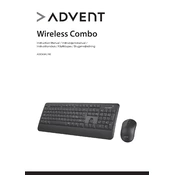
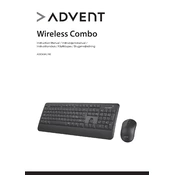
To connect the Advent ADESKWL19E Keyboard-Mouse Combo, insert the USB receiver into an available USB port on your computer. The devices should automatically pair and be ready for use.
First, check the batteries in both the keyboard and the mouse, replacing them if necessary. Ensure the USB receiver is securely connected to the computer. Try using a different USB port if the problem persists.
To replace the batteries, open the battery compartments on the underside of both the keyboard and the mouse. Insert new batteries, ensuring correct polarity, and close the compartments securely.
Yes, the Advent ADESKWL19E Keyboard-Mouse Combo is compatible with Mac computers. Simply connect the USB receiver to a USB port on your Mac.
To clean the keyboard and mouse, gently wipe them with a soft, dry cloth. Avoid using harsh chemicals or excessive moisture. For hard-to-reach areas, use compressed air or a soft brush.
The wireless range of the Advent ADESKWL19E Keyboard-Mouse Combo is approximately 10 meters, depending on the environment and any potential interference.
Ensure the USB receiver is properly connected. Check for potential sources of interference, such as other wireless devices. Restart your computer and re-pair the keyboard and mouse if necessary.
Yes, the Advent ADESKWL19E Keyboard-Mouse Combo is compatible with Windows 11. Simply connect the USB receiver to your computer to begin using it.
To improve battery life, turn off the keyboard and mouse when not in use. Use high-quality batteries and ensure proper storage conditions to maximize battery efficiency.
Clean the keyboard to remove any debris that might be causing the keys to stick. If cleaning doesn't resolve the issue, ensure the keyboard is properly connected and consider reinstalling the drivers.