Yamaha YMC-700 Software Update
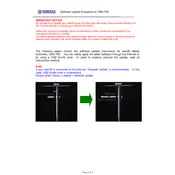
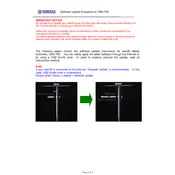
To connect your YMC-700 to your home network, navigate to the settings menu on the controller, select 'Network Settings', and choose either 'Wi-Fi' or 'Ethernet'. Follow the on-screen instructions to connect to your network.
First, try restarting the device by unplugging it from the power source and plugging it back in after a few seconds. If the issue persists, check for firmware updates or perform a factory reset as a last resort.
To update the firmware, go to 'Settings', then 'System Update'. If a new update is available, follow the prompts to download and install it. Ensure the device remains powered on during the update process.
Check all cable connections, ensure the correct input source is selected, and verify that the volume is not muted. Additionally, check the audio settings and reset them if necessary.
To perform a factory reset, access the 'Settings' menu, select 'System', then 'Factory Reset'. Confirm your selection and allow the system to reboot. This will erase all user settings and data.
Yes, you can control the YMC-700 using the Yamaha MusicCast app, available for both iOS and Android devices. Ensure your smartphone is connected to the same network as the controller.
Check the network settings and ensure the device is properly connected. Restart your router and the YMC-700. If the issue continues, try reconnecting to the network or consult your network administrator.
Use the MusicCast app to add your YMC-700 to an existing multi-room setup or create a new one. Ensure all devices are on the same network and follow the in-app instructions to group them.
Yes, you can customize sound settings by accessing the 'Audio Settings' menu, where you can adjust equalizer settings, surround sound modes, and other audio preferences.
Overheating can be caused by blocked ventilation or operating the device in a confined space. Ensure the YMC-700 is placed in a well-ventilated area and that its vents are not obstructed.