Yamaha RX-A550 Easy Setup Guide
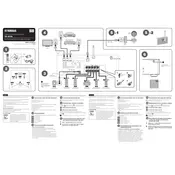
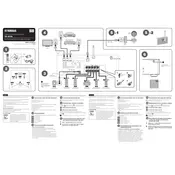
To connect your RX-A550 to Wi-Fi, press the 'Setup' button on your remote, navigate to 'Network', then 'Network Connection' and select 'Wireless (Wi-Fi)'. Follow the on-screen prompts to connect to your Wi-Fi network.
First, ensure all cables are securely connected. Check if the correct input source is selected. Make sure the volume is turned up and the 'Mute' function is not activated. Lastly, verify speaker connections.
To reset the RX-A550, turn off the receiver. Then, while holding down the 'Straight' button, press the 'Main Zone' button. Select 'Initialize' and confirm by pressing 'Enter'.
Yes, you can use the Yamaha AV Controller app available on iOS and Android to control your RX-A550. Ensure your receiver is connected to your home network.
To update the firmware, connect the RX-A550 to the internet, press 'Setup' on the remote, go to 'Network', then 'Network Update', and follow the instructions to update the firmware.
Activate Bluetooth on your device. Press 'Bluetooth' on the remote control of the RX-A550, and ensure the receiver is discoverable. Select 'RX-A550' from your device's Bluetooth menu to connect.
Check the batteries in the remote control. Ensure there are no obstructions between the remote and the receiver. Try resetting the remote by removing the batteries for a few minutes.
Utilize the YPAO (Yamaha Parametric Acoustic Optimizer) feature by connecting the provided microphone and following the on-screen instructions to calibrate your audio setup according to your room acoustics.
Ensure the receiver is plugged into a working power outlet and the power cable is securely connected. Check the power outlet with another device to confirm it's working.
Connect your gaming console to the RX-A550 using an HDMI cable. Insert one end into the console's HDMI output and the other into one of the HDMI inputs on the RX-A550. Select the corresponding HDMI input on the receiver to access the console.