Yamaha Qobuz Supplement Manual
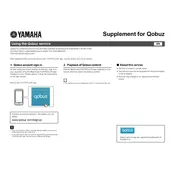
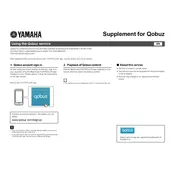
To integrate the Yamaha Qobuz Software with your existing Yamaha audio system, ensure your system firmware is up-to-date. Install the Qobuz app, log in with your credentials, and connect the software to your audio system via Bluetooth, Wi-Fi, or a wired connection.
If the software stops responding, try restarting your device. If the issue persists, uninstall and reinstall the Qobuz app. Ensure your device meets the software requirements and that your internet connection is stable.
To optimize sound quality, use a high-speed internet connection for streaming, select high-resolution audio settings in the app, and ensure your audio output device supports high-quality sound. Adjust the equalizer settings to your preference.
Yes, you can use Yamaha Qobuz Software offline by downloading tracks while online. Navigate to the desired album or track and select the download option. Access your downloaded music from the 'Offline Library' section.
For connection issues, check your internet connection and ensure your device is connected to the network. Restarting the router can help. Verify that your Yamaha device and the Qobuz app are updated to the latest versions.
Regularly update the Qobuz app and your Yamaha device firmware to the latest versions. Clear cache periodically and remove unused downloads to free up space. Maintain a stable internet connection for uninterrupted streaming.
To create playlists, open the Qobuz app and navigate to 'My Playlists'. Click on 'Create Playlist', enter a name, and add tracks by browsing or searching your library. Save the playlist for future access.
While you can install the Qobuz app on multiple devices, streaming is limited to one device at a time per account. Log out from one device before starting playback on another to avoid conflicts.
To update the software, access your device’s app store and check for updates under 'My Apps'. Select the Qobuz app and choose 'Update'. Ensure your device is connected to Wi-Fi during the update process.
First, ensure both devices are on the same network. Check that the firmware on your Yamaha device is updated. Restart both the Yamaha device and the app. If the problem persists, reset your network settings.