Yamaha PSS-795 Quick Reference Guide
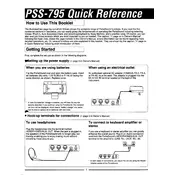
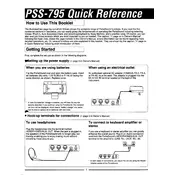
To reset your Yamaha PSS-795 to factory settings, turn off the keyboard. Press and hold the highest white key while turning the power back on. This will restore the default factory settings.
First, ensure that the keyboard is not in "Split" mode, which might assign different sounds to different parts of the keyboard. Check the volume levels and connections. If the problem persists, a professional inspection might be necessary as it could be a hardware issue.
To connect your Yamaha PSS-795 to a computer, use a MIDI to USB interface. Connect the MIDI OUT port on the keyboard to the MIDI IN port on the interface, and then connect the interface to your computer's USB port. Install necessary drivers and use compatible music software for recording.
Use a soft, damp, lint-free cloth with a mild soap solution to gently wipe the keys. Avoid using excessive water and ensure the keyboard is powered off during cleaning to prevent any damage.
Yes, the Yamaha PSS-795 can be powered using 6 "AA" size batteries. Ensure the batteries are installed correctly, observing the polarity markings.
Press the "Voice" button to enter the voice selection mode. Use the number keys to enter the desired voice number, or use the "+" and "−" buttons to scroll through the available voices.
Check the power adapter and ensure it is properly connected to both the keyboard and the power outlet. If using batteries, verify that they are correctly installed and have sufficient charge. If the issue persists, consult a technician.
Press the "Style" button to select an accompaniment style. Use the number keys to enter the style number, then press the "Start/Stop" button to begin the accompaniment. Play chords in the accompaniment section of the keyboard to change the harmony.
Yes, the Yamaha PSS-795 has a built-in recording function. Press the "Record" button, select a track, and start playing. Press "Stop" to finish recording. You can play back your recording by pressing the "Play" button.
Check the volume levels to ensure they are not set too high, which can cause distortion. Verify that the speakers are not obstructed and that the power supply is stable. If using external amplification, ensure all connections are secure.