Yamaha DTPK95MSP Accessories List
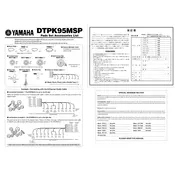
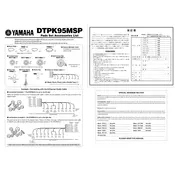
To connect the Yamaha DTPK95MSP Drum Pad to a computer, use a USB-MIDI interface. Connect the drum pad's MIDI OUT to the USB-MIDI interface's MIDI IN, and then connect the USB output to your computer. Install any necessary drivers and configure your DAW to recognize the drum pad as a MIDI input device.
First, ensure that all cables are securely connected. Check the volume settings on your drum module and any connected amplifiers or headphones. Verify that the correct kit or sound is selected on the module. If the problem persists, try resetting the drum module to factory settings.
To adjust the sensitivity, access the settings menu on your drum module. Navigate to the pad sensitivity settings and increase or decrease the sensitivity level according to your preference. Refer to the module's user manual for specific instructions if needed.
Regularly clean the drum pad surfaces using a soft, damp cloth to remove dust and debris. Avoid using harsh chemicals or abrasive materials that could damage the pads. Store the drum pad in a cool, dry place when not in use to prevent damage from humidity or temperature extremes.
Yes, you can use other drumsticks with the Yamaha DTPK95MSP Drum Pad. However, it is recommended to use sticks with nylon tips to prevent excessive wear on the pad surfaces. Avoid using sticks with sharp edges or damaged tips.
When transporting the drum pad, use a padded bag or hard case specifically designed for drum pads to protect it from impacts. Ensure that all cables and components are securely packed to avoid damage during transit.
Check all cable connections to ensure they are secure. Try using different cables to rule out faulty wiring. Ensure that the drum module and any connected devices are powered on and functioning correctly. If issues persist, consult the user manual for additional troubleshooting steps.
Yes, you can expand the setup by connecting additional pads or triggers to the drum module, provided it has the available inputs. Consult the module's user manual for compatibility and setup instructions for additional components.
To update the firmware, visit Yamaha's official website to download the latest firmware version for your drum module. Follow the instructions provided with the firmware download to update your module, typically involving connecting the module to a computer and using the provided software.
Verify that the pad is securely connected to the drum module. Check the cable for any signs of damage and replace it if necessary. Ensure that the pad is assigned correctly within the module's settings. If the issue continues, try connecting the pad to a different input to see if the problem is with the input jack.