Xiaomi Yi Home 2 User Manual
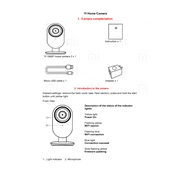
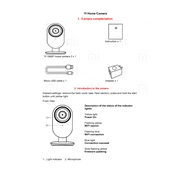
To set up your Xiaomi Yi Home Camera 2, download the Yi Home app from the App Store or Google Play Store. Create an account or log in, then follow the in-app instructions to add a new device by scanning the QR code on the camera.
Ensure the camera is within range of your Wi-Fi router. Check that your Wi-Fi password is correct and that the network is running on the 2.4GHz band, as the camera does not support 5GHz. Restart the camera and try reconnecting.
To reset the camera, locate the reset button on the device. Press and hold the button for about 5 seconds until you hear a voice prompt indicating that the camera is resetting.
Open the Yi Home app and go to the camera settings. If a firmware update is available, you'll see an update option. Follow the instructions to download and install the update.
Ensure your internet connection is stable and has sufficient bandwidth. Try reducing the video quality in the app settings or minimize the number of devices connected to the network. Restart the camera and the router if necessary.
The Yi Home Camera 2 is designed for indoor use. If you wish to use it outdoors, ensure it is placed in a sheltered area or use a compatible weatherproof housing.
In the Yi Home app, go to the camera's settings and enable motion detection. You can also adjust the sensitivity levels and set specific activity zones to reduce false alerts.
The Yi Home Camera 2 supports microSD cards for local storage and offers cloud storage plans for storing footage online. Choose the option that best suits your needs.
In the Yi Home app, select the camera you wish to share, go to the settings, and choose the 'Share' option. Enter the email address of the person you want to share access with. They will need to have a Yi Home account.
A solid blue light indicates the camera is connected and working properly. A flashing blue light means the camera is attempting to connect to the network. A yellow light indicates the camera is starting up, and a flashing yellow means it is ready to pair.