Xiaomi Redmi 5A MCE3B User Manual
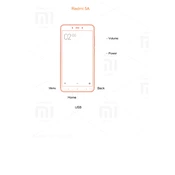
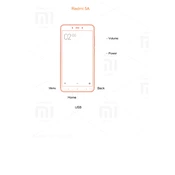
To perform a factory reset on your Xiaomi Redmi 5A, go to 'Settings' > 'Additional settings' > 'Backup & reset'. Select 'Factory data reset' and then tap 'Reset phone'. Confirm the action, and the device will restart and reset to factory settings.
To enable developer options, go to 'Settings' > 'About phone' and tap 'MIUI version' seven times. You will see a message indicating that developer options are enabled. You can access them under 'Settings' > 'Additional settings' > 'Developer options'.
If your device is not charging, try using a different charging cable and adapter, ensure the charging port is clean, and check for any damage. Restart the phone and if the issue persists, consider visiting a service center.
To improve battery life, reduce screen brightness, limit background app activity, disable unused connectivity features like Bluetooth, and use battery saver mode in the settings.
To take a screenshot, press and hold the 'Volume Down' and 'Power' buttons simultaneously until you see a quick animation or hear a shutter sound. The screenshot will be saved in the gallery.
Your device might be slow due to too many apps running in the background, insufficient storage, or outdated software. Close unnecessary apps, clear cache, free up storage, and ensure your device is updated to the latest software version.
Use the 'Mi Mover' app pre-installed on your Xiaomi device to transfer data wirelessly from an old phone. Install the app on both devices and follow the on-screen instructions to complete the transfer.
To update the software, go to 'Settings' > 'About phone' > 'System updates'. Tap 'Check for updates' and follow the prompts to download and install any available updates. Make sure your device is charged or plugged in during the update.
If your device reboots randomly, check for software updates, uninstall recently added apps that might be causing issues, and perform a factory reset if the problem persists. If none of these solutions work, contact customer support for further assistance.
To free up storage, delete unused apps, clear app caches, move media files to an SD card or cloud storage, and use the 'Cleaner' feature in the 'Security' app to remove junk files.