Xiaomi MiJia Robot Connection Manual
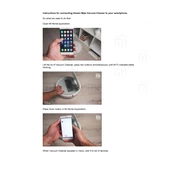
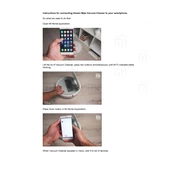
To connect your Xiaomi MiJia Robot Vacuum Cleaner to Wi-Fi, ensure the vacuum is turned on, open the Mi Home app, select 'Add Device', and follow the instructions to connect to your home Wi-Fi network. Make sure your phone is connected to the same Wi-Fi network.
To perform a factory reset, press and hold the 'Power' and 'Home' buttons simultaneously for about 5 seconds until you hear a voice prompt indicating the reset process is complete.
Check if the charging dock is plugged in and the power outlet is working. Make sure the vacuum's charging contacts and the dock's contacts are clean. If the issue persists, try using a different power outlet.
Remove the dustbin from the vacuum, empty its contents, and rinse it with water. Remove the filter and gently tap it to remove dust. Rinse the filter with water and allow it to dry completely before reinstalling.
Ensure the cleaning area is free of obstacles like cables, small objects, and rugs with tassels. Use the app to set virtual boundaries or restricted areas to prevent the vacuum from entering problematic zones.
Open the Mi Home app, select your vacuum cleaner, and check for available updates. Follow the on-screen instructions to download and install the latest firmware. Ensure the vacuum is charged and connected to Wi-Fi during the update.
Regularly empty the dustbin, clean the filter, check and clean the main brush and side brushes, and wipe the sensors using a dry cloth. Inspect the wheels for debris and clean as needed.
Use the Mi Home app to schedule cleaning sessions. Select your device, navigate to the scheduling option, and set the desired cleaning times and days. Ensure the vacuum is charged and connected to Wi-Fi for scheduled cleanings.
The vacuum offers several cleaning modes including Silent, Standard, Strong, and Turbo. You can select the mode based on your cleaning needs using the Mi Home app.
Turn the vacuum upside down, unlock the main brush cover, and remove the old brush. Insert the new main brush, ensuring it is aligned correctly, and lock the cover back in place.