Xiaomi MiJia Chuangmi User Manual
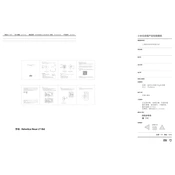
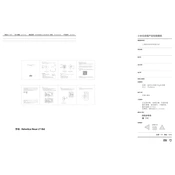
To connect your Xiaomi MiJia Chuangmi to Wi-Fi, open the Mi Home app and add a new device. Select your device from the list, follow the on-screen instructions, and enter your Wi-Fi credentials when prompted.
Ensure the device is plugged in and connected to the same Wi-Fi network as your smartphone. Restart both the device and the app. If the issue persists, try resetting the device and reconnecting it to the app.
To reset your Xiaomi MiJia Chuangmi, press and hold the reset button located on the device for about 5 seconds until you see a blinking indicator light, indicating that the reset is complete.
Open the Mi Home app and navigate to your device settings. Check for firmware updates and follow the prompts to download and install the latest version. Ensure the device remains connected to power during the update process.
Ensure the camera lens is clean and free of obstructions. Adjust the focus manually if possible, and check the app settings for resolution options to ensure the best video quality.
Place the device closer to the Wi-Fi router to ensure a strong signal. Avoid physical obstructions and interference from other electronic devices. Consider using a Wi-Fi extender if necessary.
Regularly clean the exterior with a soft, dry cloth. Avoid using water or harsh chemicals. Check for dust accumulation in vents or ports and gently clean them with a soft brush.
Use the Mi Home app to set up a schedule for your device. Navigate to the scheduling option in the device settings and configure the desired times for operation.
Ensure the device is placed in a well-ventilated area away from direct sunlight and other heat sources. Turn off the device and allow it to cool down before using it again.
Yes, you can access the camera feed remotely via the Mi Home app as long as the device is connected to the internet and your smartphone has internet access.