Xiaomi MiJia 4K User Manual
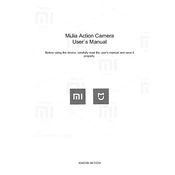
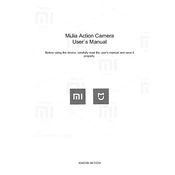
To connect your Xiaomi MiJia 4K to your smartphone, download the Mi Home app from your app store. Make sure both your smartphone and the camera are connected to the same Wi-Fi network. Open the app, select the camera, and follow the instructions to pair the devices.
If your Xiaomi MiJia 4K is not turning on, check if the battery is charged. Connect the camera to a power source using the provided USB cable and let it charge for at least 30 minutes. Try turning it on again. If the problem persists, perform a hard reset by holding the power button for 10 seconds.
To update the firmware on your Xiaomi MiJia 4K, connect the camera to the Mi Home app on your smartphone. If an update is available, you will see a notification. Follow the on-screen instructions to download and install the firmware update. Ensure your camera battery is fully charged during this process.
To clean the lens of the Xiaomi MiJia 4K, use a microfiber cloth to gently wipe the lens. Avoid using any cleaning solutions that may damage the lens coating. For stubborn spots, slightly dampen the cloth with distilled water.
To transfer videos from the Xiaomi MiJia 4K to your computer, connect the camera to your computer using a USB cable. The camera should appear as a removable drive. Navigate to the DCIM folder, select the videos you want to transfer, and copy them to your desired location on your computer.
If the Xiaomi MiJia 4K overheats, turn it off immediately and let it cool down in a well-ventilated area. Avoid using the camera in direct sunlight or in very hot environments. Ensure the camera's vents are not blocked and consider reducing the recording resolution or frame rate to minimize heat generation.
To enable time-lapse recording on the Xiaomi MiJia 4K, power on the camera and access the settings menu. Select the time-lapse mode and configure the interval and duration settings according to your preferences. Once set, start the recording to capture your time-lapse video.
The Xiaomi MiJia 4K does not have a built-in port for external microphones. However, you can use an adapter that connects to the USB port, allowing you to attach an external microphone to improve audio quality. Ensure compatibility before purchasing an adapter.
To maximize battery life on your Xiaomi MiJia 4K, reduce the screen brightness, disable Wi-Fi when not in use, and lower the video resolution or frame rate. Additionally, carry a spare battery if planning to record for extended periods.
For the Xiaomi MiJia 4K, it is recommended to use a Class 10 or UHS-I microSD card with at least 32GB capacity to ensure smooth recording and playback. Make sure the card is formatted in the camera before use.