Xiaomi Mi Pad 3 MCE91 User Manual
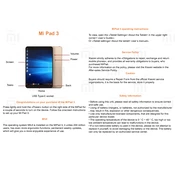
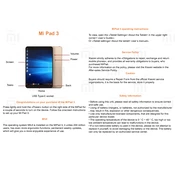
To perform a factory reset on your Xiaomi Mi Pad 3, go to 'Settings' > 'Additional settings' > 'Backup & reset'. Select 'Factory data reset' and confirm your choice. Ensure you back up your data as this will erase all data on your device.
If your Mi Pad 3 won't turn on, try charging it for at least 30 minutes. If it still doesn't turn on, press and hold the power button for 10-15 seconds. If the issue persists, contact Xiaomi support.
To improve battery life, reduce screen brightness, turn off background apps, disable GPS and Bluetooth when not in use, and use battery saver mode available in settings.
To update software, go to 'Settings' > 'About tablet' > 'System update'. Tap 'Check for updates' and follow the instructions if an update is available. Ensure your device is connected to Wi-Fi and charged.
If your Mi Pad 3 is running slow, clear cache by going to 'Settings' > 'Storage' > 'Cached data'. You can also uninstall unused apps and restart the device to improve performance.
To connect to Wi-Fi, go to 'Settings' > 'Wi-Fi', turn on Wi-Fi, and select your network from the list. Enter the password if prompted, and tap 'Connect'.
To clean your screen, use a microfiber cloth slightly dampened with water. Avoid using alcohol-based cleaners. Regularly wipe the screen to prevent buildup of dust and fingerprints.
Connect your Mi Pad 3 to a computer using a USB cable. Select 'File Transfer' mode on the device. Access the tablet's storage on your computer to transfer files.
No, the Xiaomi Mi Pad 3 does not support microSD card expansion. Consider using cloud storage solutions for additional space.
To take a screenshot, press and hold the 'Power' and 'Volume Down' buttons simultaneously. The captured image will be saved in the 'Screenshots' folder in the Gallery.