Xiaomi Mi Box Mini User Manual
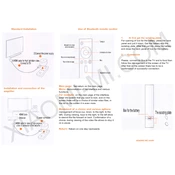
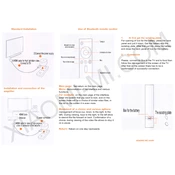
To connect the Xiaomi Mi Box Mini to your TV, plug the HDMI cable into the HDMI port on the Mi Box Mini and the other end into the HDMI port on your TV. Then, connect the power adapter to the Mi Box Mini and plug it into a power outlet. Switch your TV to the corresponding HDMI input channel.
Ensure that the HDMI cable is securely connected and check if the TV volume is muted. Also, navigate to the audio settings on the Mi Box Mini and ensure the correct audio output is selected.
To reset the Mi Box Mini, go to 'Settings' > 'Device Preferences' > 'Reset'. Confirm the reset and wait for the device to reboot.
The Xiaomi Mi Box Mini does not have a USB port. However, you can use a compatible USB hub with OTG cable to connect USB devices if needed.
To update the software, go to 'Settings' > 'About' > 'System Update'. The device will check for updates and prompt you to download and install if available.
Ensure that the Wi-Fi network is active and the correct password is entered. Restart the Mi Box Mini and the router. If the issue persists, try connecting to a different network to isolate the problem.
Ensure the Mi Box Mini is close to the Wi-Fi router and there are no obstructions. Use a 5GHz Wi-Fi network if available for better performance and lower interference.
Yes, you can connect a Bluetooth speaker to the Mi Box Mini by going to 'Settings' > 'Remote & Accessories' > 'Add Accessory', and pairing your Bluetooth speaker.
To install third-party apps, enable 'Unknown Sources' in the settings. You can then download APK files from trusted sources and install them using a file manager app.
Ensure that the Mi Box Mini is placed in a well-ventilated area. Avoid placing it on soft surfaces that can block airflow. If it continues to overheat, consider using a cooling pad.