Xiaomi Mi Box 3 User Manual
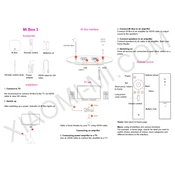
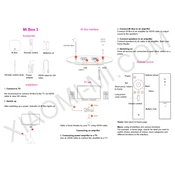
To connect your Xiaomi Mi Box 3 to Wi-Fi, go to 'Settings' > 'Network' > 'Wi-Fi'. Select your Wi-Fi network from the list and enter the password to connect.
Ensure the power cable is securely connected to both the Mi Box and the power source. Try using a different power outlet. If the issue persists, consider performing a factory reset.
To update the firmware, go to 'Settings' > 'About' > 'System Update'. If an update is available, follow the on-screen instructions to download and install it.
To perform a factory reset, navigate to 'Settings' > 'Device Preferences' > 'Reset'. Choose 'Factory data reset' and confirm your choice.
Your device may be running slowly due to insufficient storage space or too many apps running in the background. Try clearing cache or uninstalling unnecessary apps to improve performance.
To install apps, open the Google Play Store on your Mi Box 3, search for the app you want, and click 'Install'. Follow the on-screen instructions to complete the installation.
Check the batteries in the remote and replace them if necessary. Ensure there are no obstacles blocking the signal between the remote and the Mi Box. Try re-pairing the remote with the Mi Box.
Yes, you can use an Ethernet adapter to connect your Mi Box 3 to a wired network. Connect the adapter to the USB port of the Mi Box and plug in an Ethernet cable.
To enable Bluetooth, go to 'Settings' > 'Remote & Accessories'. Turn on Bluetooth and pair with your desired device.
The Xiaomi Mi Box 3 supports a variety of video formats, including H.265, H.264, VP9, and MPEG1/2/4. Make sure your media files are in one of these formats for optimal playback.