Xiaomi Mi 5000 User Manual
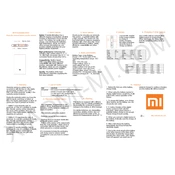
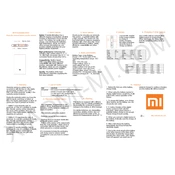
To charge the Xiaomi Mi Power Bank 5000, connect it to a power source using the included micro USB cable. The LED indicators will flash to show the charging progress. Once fully charged, all LEDs will remain lit.
Press the power button on the side of the Mi Power Bank. The LED indicators will light up to display the remaining charge. Each light represents 25% of the total charge.
Ensure that the power bank itself is charged. Check the connection cables and ports for any damage or debris. Try using a different cable or charging a different device to identify if the issue is with the power bank or the device.
The Xiaomi Mi Power Bank 5000 is designed with a single USB output port, allowing it to charge one device at a time.
It typically takes about 3.5 hours to fully charge the Mi Power Bank 5000 using a 5V/2A adapter. Charging times may vary depending on the power source.
Yes, the Mi Power Bank 5000 has built-in protection against overcharging. However, it is always a good practice to unplug devices once they are fully charged.
If the power bank becomes excessively hot, disconnect it from the power source and let it cool down. Ensure it is used in a well-ventilated area and away from direct sunlight. If overheating persists, contact customer support.
Yes, the Mi Power Bank 5000 supports pass-through charging, allowing you to charge your device while the power bank itself is being charged. However, this may extend the charging time.
To maintain optimal battery life, avoid exposing the power bank to extreme temperatures, and try to keep the charge between 20% and 80% when not in use for prolonged periods.
If the power bank does not turn on, try charging it for at least 30 minutes and then press the power button. If it remains unresponsive, check for any visible damages or contact customer support for further assistance.