Xiaomi Mi 2 60 User Manual
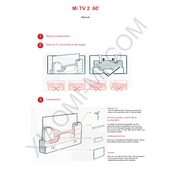
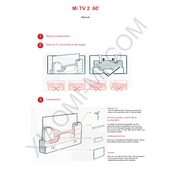
To connect your Xiaomi Mi TV 2 60 to Wi-Fi, navigate to 'Settings' > 'Network' > 'Wi-Fi' and select your network from the list. Enter your Wi-Fi password when prompted and confirm to connect.
Ensure that the TV is powered on and verify all cable connections. Check if the input source is correctly selected. If the problem persists, try resetting the TV to factory settings via the 'Settings' menu.
To update the firmware, go to 'Settings' > 'About' > 'System Update'. The TV will check for updates and prompt you to download and install any available updates.
First, replace the batteries in the remote control. If it still does not respond, try resetting the remote by removing the batteries and pressing all buttons for 3 seconds. Reinsert the batteries and try again.
To perform a factory reset, go to 'Settings' > 'Device Preferences' > 'Reset'. Confirm the action to reset the TV to its original settings.
Yes, you can connect Bluetooth headphones by going to 'Settings' > 'Remote & Accessories' > 'Add Accessory'. Ensure your headphones are in pairing mode and select them when they appear on the screen.
To install third-party apps, enable 'Unknown Sources' in 'Settings' > 'Security'. Then, download the APK file using a browser app or transfer it via USB, and install the app directly from the file manager.
Use a microfiber cloth slightly dampened with water to gently wipe the screen. Avoid using paper towels, rough fabrics, or any cleaning agents containing alcohol, ammonia, or strong solvents.
Go to 'Settings' > 'Device Preferences' > 'Parental Controls'. Set a PIN and choose the restrictions you want to apply to control content access on your TV.
Check if the TV is on mute or if the volume is set too low. Verify audio settings in 'Settings' > 'Sound'. If using external speakers, ensure they are properly connected and powered on.